All Apple Watch models running watchOS 7 or later include a Battery Health feature called Optimized Battery Charging that extends the total battery life of your Apple Watch by learning from your habits and waiting to finish charging all the way up until you need your Apple Watch.

Apple Watch Ultra can last up to 36 hours on a single charge – the longest battery life of any Apple Watch – and to extend battery life even further, Apple Watch Ultra offers even more intelligent battery charge optimization with something called Optimized Charge Limit.
On by default when you set up your Apple Watch, Optimized Charge Limit use on-device machine learning to analyze your daily usage and determine when to charge to an optimized limit and when to allow a full charge. The feature changes dynamically depending on how you use your Apple Watch Ultra. For example, based on usage patterns, your watch might charge to 100% on some days, and less on others.
When Optimized Charge Limit is active, an open charge ring is displayed when you connect your Apple Watch Ultra to its charger. It's possible to charge your watch beyond the optimized limit by following the steps below.

How to Charge Apple Watch Ultra Beyond the Optimized Charge Limit
- Make sure that your Apple Watch Ultra is connected to its charger.
- Tap the watch display to wake the charging screen, then tap the circle with the green or yellow charging icon.
- Tap Charge to Full Now.
How to Disable Optimized Charge Limit
If you want your Apple Watch Ultra to fully charge every time its placed on the charge, disable Optimized Battery Charging by following these simple steps.
- Open the Settings app on your Apple Watch Ultra.
- Scroll down and tap Battery.
- Tap Battery Health.
- Toggle off the switch next to Optimized Charge Limit.
- Choose Turn Off Until Tomorrow or Turn Off.
Help Optimized Charging Identify Locations
Optimized charging is designed to activate only in locations where you spend the most time, such as your home and place of work. The feature doesn't turn on when your usage habits are more variable, such as when you travel.
To help your Apple Watch Ultra identify situations where Optimized Charge Limit shouldn't be used, turn on the following location settings in the Settings app on your Apple Watch Ultra:
- Privacy -> Location Services -> Location Services
- Privacy > Location Services > System Services > System Customization
- Privacy > Location Services > System Services > Significant Locations > Significant Locations
The location information for this feature remains on your watch and none of it is sent to Apple.



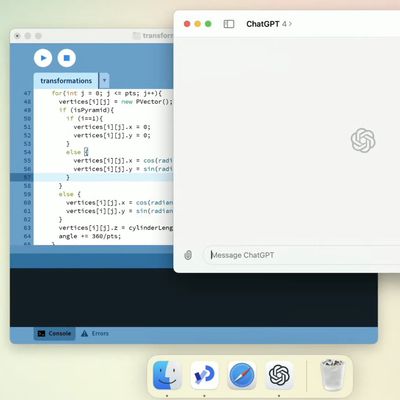



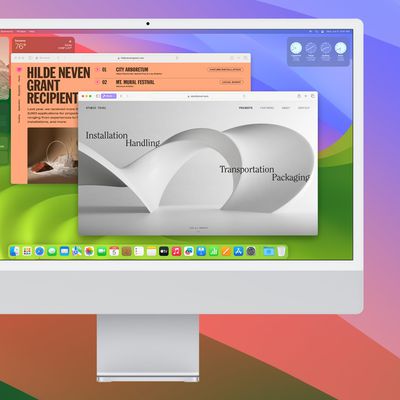












Top Rated Comments
On the Ultra, this new feature will only charge to 80%, since the battery life already lasts 2 days. Basically, Apple Watch users are already accustomed to charging every night, so this feature should greatly increase the longevity of the Ultra battery since those users may never need the full 100% charge.
Still, there should be a power setting to not charge past 80% on all Apple devices, and a setting to not charge past 80% at "this" location. Typically, I think "this" location should be my home, but let me choose.
I now use Aldente on MacBook, have setup automations on iPhone to manage this and disabled optimised charging on both devices.