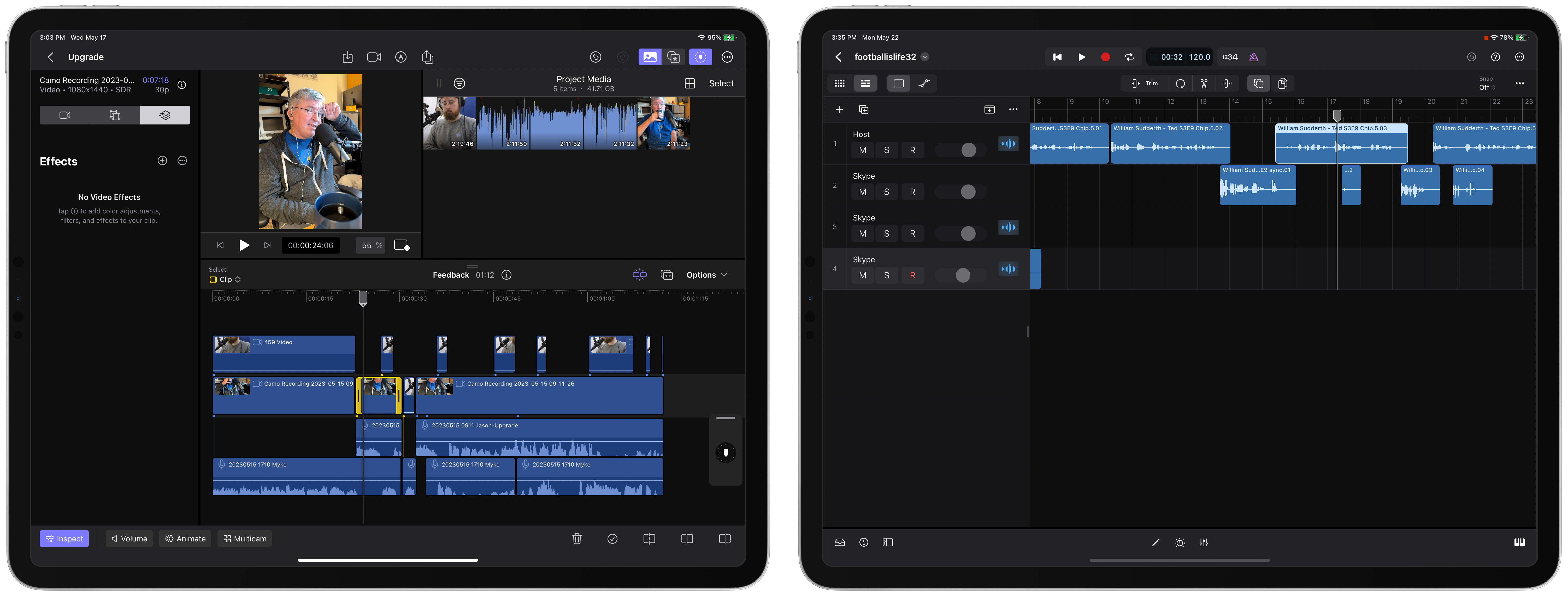
By Jason Snell
May 23, 2023 10:00 AM PT
Hands on with Final Cut Pro and Logic Pro for iPad
Final Cut Pro and Logic Pro are finally available for the iPad. I’ve had a week to use beta versions of the apps, each of which arrives in the App Store on Tuesday for $5/month or $50/year. And while it’s far too soon to issue final judgments, I’ve definitely got some initial impressions about both of these apps.
Logic Pro: Logical for musicians?

It’s not you, Logic Pro—it’s me.
I’m not a musician. While Logic Pro on the Mac is one of the apps I’ve used the most over the last decade, I am using it decidedly wrong. I use Logic to edit podcasts, and while it’s perfectly good as a podcast editor, I know I’m not Logic’s target market, nor are its features tuned for me. And that’s only right!
When Apple chose to build Logic for the iPad, it logically focused on music creation and production. The result is an app that I feel like I just can’t judge fairly. I attempted to edit a podcast on Logic on iPad, but the commands I use the most just aren’t there. Splitting clips requires toggling to the separate Split mode, selecting a clip, and swiping down—or alternately, tapping and holding on a clip to bring up a contextual menu, then selecting Split Clip from the Split submenu. Strip Silence, a tool to automatically break long clips into component parts, doesn’t appear at all.
Unlike Final Cut, Logic offers roundtrip support for Logic projects between iPad and Mac. That’s great, but be warned: your Mac project must have saved as a package (if it’s not, you’ll need to use the Save As command to make a project version) and must use the musical grid, not the standard time format. (That’s a very strong hint to anyone who is not a musician—this is not the tool for you.)
Perhaps some of those features will come in time. Perhaps they won’t. That’s okay—Logic is not a podcast editing tool but a tool for musicians. If you are a podcast editor who wants to use the iPad, consider the $30 app Ferrite Recording Studio, which also works on the iPhone and does just about everything a podcast editor would want.
Final Cut Pro: A work in progress

I use Logic a lot on my Mac, but I also use Final Cut Pro all the time. Lately, I’ve been editing short video clips from the Upgrade podcast into videos to share on social media. So I was excited to take Final Cut for iPad for a spin and used it to build video clips from last week’s and this week’s episodes of Upgrade.
Final Cut Pro for iPad doesn’t contain the entire Final Cut feature set and isn’t round-trippable between platforms, though iPad projects are importable to the Mac. I quickly ran into a feature that I use—image stabilization—that just isn’t available on the iPad at this point. You may find some of your favorites missing, too.
While the iPad app’s interface isn’t quite the same as the Mac app, it’s close enough to feel familiar. Performance was never an issue on the M2 iPad Pro I used to test the app—even file exports were snappy. Once I got the hang of it, I was able to edit and export projects pretty quickly, and nobody would ever know that I used my fingers rather than a keyboard and mouse to do it.
However, there’s a lot of room for improvement, even when it comes to Final Cut’s basic touch interface. All the basic editing tools are there, and Apple has come up with some very clever ways to provide touch interfaces for many of them. There are quick-access buttons to turn on multiple selections or to quickly split or trim a clip to the play head. You can choose from multiple selection modes, such as range or clip or edge. Though I was working without any documentation (owing to the apps not being out yet!), I was able to figure out almost everything I wanted to do.
But just because something’s usable doesn’t mean it’s efficient, and that’s where this 1.0 version of Final Cut for iPad falls down. To use Apple’s preferred method of selecting a bunch of clips and then splitting them all at the play head—something I do all the time—required tapping on the selection mode, tapping on each clip in turn, then tapping Done, then tapping the Split at Playhead icon. For a four-clip stack, that meant seven taps every single time I wanted to split those clips.

The good news is, there’s a bit of a workaround—you have to start dragging with your finger when it’s in an empty area of the timeline and then keep dragging out the resulting selection box until it selects all the clips—at which point you can tap Split at Playhead and get what you want.
Unfortunately, I couldn’t find solutions for other common editing behaviors of mine. Every clip splitting requires a tap in the middle of the screen to select and a tap on the bottom right of the screen to split the clip. Every time I need to toggle between play and pause, I have to tap the play button at the middle left of the screen, which necessitates me holding the iPad in a specific way so that my thumb can hover over the play-pause button most of the time.
These might seem like small things, but every extra gesture, every extra five inches covered, slows down the editing experience. My experience using Ferrite Recording Studio to edit podcasts on the iPad might be instructive: Ferrite lets me split clips by tapping on them and swiping down on the clip with my finger. Two simple gestures, a tap and a swipe, in a single location—much more efficient. Ferrite lets you toggle play and pause by tapping two fingers down on the screen. I don’t want to think about how much time I’ve saved—let alone the creative cost of breaking my concentration!—by tapping with two fingers rather than having to move my hand elsewhere on the iPad screen to hunt for a small play/pause icon.
The app also doesn’t work right when moving tracks within the timeline. I found it exceedingly difficult to slide a clip forward or back without my touch being ignored or triggering an unwanted contextual menu. The only workaround that seemed somewhat reliable was to tap a clip and drag it upward as if I was going to relocate it to a different layer in the stack and then drag it left or right (as a transparent ghost clip) before dropping it back down. Editing by touch was easy—but sliding clips around was excruciating.
I did appreciate the introduction of the jog wheel, a floating interface element that lets you move through the timeline or trip or move clips with precision. I struggled with it conceptually for a few minutes, but after I saw how it worked, I was able to integrate it into my workflow. It certainly helped ease the pain when I was unable to slide clips around by dragging them with my fingers!
I was similarly disappointed by the app’s seeming indifference to the Apple Pencil. I have come to rely on the Apple Pencil when I’m editing audio on the iPad with Ferrite. It allows a level of precision—both of selection and of gesture—that makes me much faster than I am with my meaty fingers alone. It feels like Final Cut could really fly if the Pencil could quickly split clips and move things around, but right now, it’s almost irrelevant.
I did pick up quite a bit of speed when I snapped the iPad Pro into a Magic Keyboard. Keyboard shortcuts sure can speed things up, and Apple has provided a bunch. Not only was play/pause toggled by the space bar, but I was able to perform familiar Final Cut tasks like splitting clips by typing Command-B while hovering over the proper edit point.
The prerelease version of the app I used could occasionally be quite buggy. At one point, my project crashed something like six times in a row after I attempted to drag an audio clip about five seconds back in the timeline. Sometimes the waveform on the audio clip would display inverted (a bad sign!) just before the inevitable death. Other times, the app would hum along with no trouble for long stretches of time.

I also found a bunch of sections of the app that felt very much half-baked. Entering in a custom resolution for a timeline required tapping on a custom number-entry element on the screen, even if I had a keyboard attached. The act of duplicating or editing timelines in a project takes place in the app’s project viewer when I’d expect it to be done in the open project itself. The floating picture-in-picture video preview doesn’t resize to support vertical video.

I was also disappointed by the app’s inability to export the contents of a selection. The only way I was able to export small clips was to duplicate my timeline, delete everything but the short clip, and then export that.
Getting media onto the iPad was also a bit challenging. The video assets for my weekly Upgrade social videos total about 32GB, and while I could probably preprocess the videos to make them a bit smaller, that’s still a lot of data to transfer over Wi-Fi or AirDrop. I ended up connecting my iPad Pro to my Mac and dragging them over using Finder’s file-transfer integration. It was still slow, but less so than all the other methods I tried, short of plugging in an Ethernet adapter.
After quite a few hours in Final Cut Pro iPad, my impressions are mixed. There were moments where I really did get into a groove and felt great about the app—generally when I was using the Magic Keyboard since it gave me access to shortcuts that haven’t been properly translated into the touch interface.
But I also felt a lot of familiar frustration at an app that’s packed with features but hasn’t quite realized that multi-touch gestures and the Apple Pencil can make the process go smoother even without an attached keyboard. The pieces are all in place for Final Cut Pro to become a great iPad app, but it’s still got a lot of growing up to do.
If you appreciate articles like this one, support us by becoming a Six Colors subscriber. Subscribers get access to an exclusive podcast, members-only stories, and a special community.

