How to flag emails on iPhone and iPad

If you're like me and many people, you use the Mail app for everything work-related, and there's nothing wrong with that. Your email is such an important tool, especially now that working from home has become more common. However, it can be tricky to keep your Mail app organized. If you get many emails a day, you'll need to find a system to declutter your digital workspace. Enter the flagging feature. You can flag emails on iPhone and iPad to organize them and give them a priority to know what's urgent and what can wait.
There are many ways to flag emails on iPhone and iPad. Here's what you need to do:
Why should you flag emails?
Flags are simply a means of marking messages. Why would you flag a message? Here are a few reasons:
- As a reminder to come back to the message later and follow up on something in it.
- To mark a message that applies to a particular project or topic.
- To mark time-sensitive messages.
How to flag emails on iPhone and iPad
It's really easy to flag emails on iPhone and iPad. You just need to follow a few steps:
- Open the Mail App.
- Open any email message. It can be located in any mailbox, not just the inbox.
- Tap the Action button. It looks like a reply arrow.
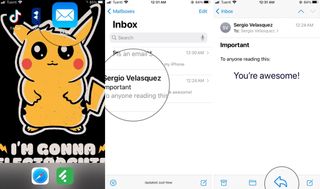
- Tap Flag.
- Choose the color of the Flag you want to use.
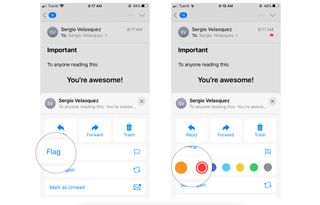
How to flag emails from your inbox
- Open the Mail app.
- Select the email message you want to flag.
- Instead of entering, swipe the email to the left.
- Tap on Flag
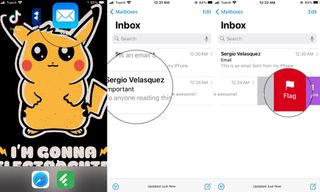
How to flag several emails at the same time
Flagging emails can take too much time if you're doing it individually. Fortunately, you can flag several emails at once right on your iPhone and iPad. It's straightforward to do!
- Open the Mail app.
- On your Mailbox or Inbox, tap on Edit in the top right corner.
- Select all the emails you want to flag.
- Tap on Mark on the bottom left corner.
- Now tap on Flag
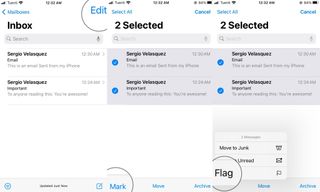
Display the flagged emails on iPhone and iPad
Built into Mail is a Flagged mailbox that will present all flagged email messages from all your mailboxes, which is super-convenient.
If it doesn't already appear in your list of mailboxes, here's how to display it.
Master your iPhone in minutes
iMore offers spot-on advice and guidance from our team of experts, with decades of Apple device experience to lean on. Learn more with iMore!
- Open the Mail App.
- Tap on Mailboxes on the top left corner
- On the list of mailboxes, tap Edit.
- Tap the circle for the Flagged mailbox.
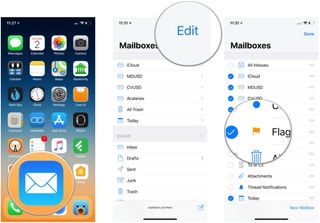
- Tap Done.
- Tap the Flagged mailbox to see all the messages you've flagged.
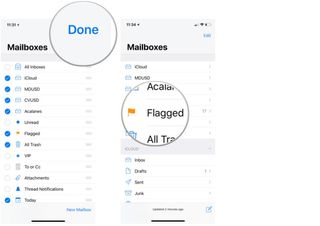
Congratulations! Now you can flag emails on your iPhone and organize your emails with just a few taps. You're ready to master your Mail app.
Raise the Flag
What uses have you found for flagging email messages? Let us know in the comments below.
Updated October 2020: Updated for iOS 14 and iPadOS 14.
Mike Matthews is a writer at iMore.com. He has used Apple products all the way back to the Apple II+. He appreciates no longer having to launch apps by loading them from a cassette tape recorder.
Most Popular





