How to filter workouts in Apple Fitness Plus

While Apple Fitness+ has tons of classes from various instructors, you can browse at any time. However, sometimes you may know the type of workout you're looking to complete, such as if you've just snapped up one of the best rowing machines for Apple Fitness+. Other times, you may be craving to take a class from your favorite trainer. This is when filtering through all those workouts can save you a lot of time scrolling through the menu.
So strap on your best Apple Watch and get ready to get your sweat on; here's how to filter workouts in Apple Fitness+.
How to filter by workout type in Apple Fitness+
If you want to browse a specific type of workout in Apple Fitness+, you can easily choose only to see the specific category options.
- Launch the Fitness app from your Home screen
- Tap the Fitness+ tab.
- Tap the type of workout at the top of your screen.
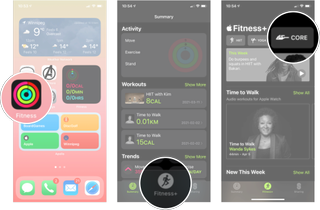
Now you'll only see workouts that are the type you selected.
How to filter by trainers in Apple Fitness+
If you want to pick a class from a specific trainer, you can easily find all the workouts from each trainer in the Fitness+ tab.
- Launch the Fitness app from your Home screen
- Tap the Fitness+ tab.
- Tap the trainer you want. You'll need to scroll down the page to see them.
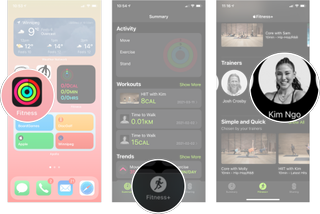
Now you'll only see workouts that are led by the trainer you selected
How to filter by workout length in Apple Fitness+
After you've filtered your result for either a specific workout type or trainer, you can filter your results even further by time or music genre. Here's how you do it.
Master your iPhone in minutes
iMore offers spot-on advice and guidance from our team of experts, with decades of Apple device experience to lean on. Learn more with iMore!
- Launch the Fitness app from your Home screen
- Tap the Fitness+ tab.
- Tap either the workout type or trainer you want.
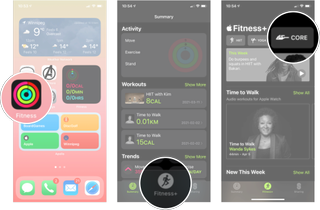
- Tap Filter
- Tap the Time option you want. All unavailable options will be grayed out.
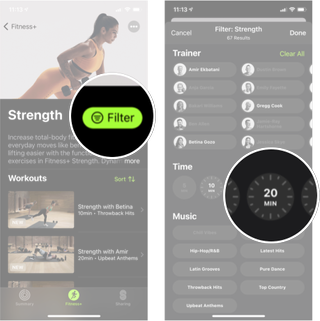
How to filter by music genre in Apple Fitness+
- Launch the Fitness app from your Home screen
- Tap the Fitness+ tab.
- Tap either the workout type or trainer you want.
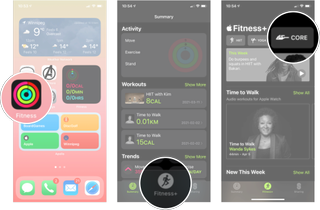
- Tap Filter
- Tap the Music Genre you want. All unavailable options will be grayed out.
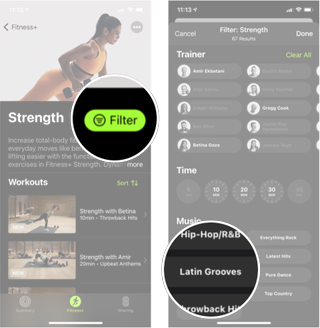
A ton of different workouts available
Since its inception, Apple Fitness+ has been adding new workouts and workout types, and they don't show signs of stopping. They recently even added postpartum exercises designed for those who recently gave birth.

Luke Filipowicz has been a writer at iMore, covering Apple for nearly a decade now. He writes a lot about Apple Watch and iPad but covers the iPhone and Mac as well. He often describes himself as an "Apple user on a budget" and firmly believes that great technology can be affordable if you know where to look. Luke also heads up the iMore Show — a weekly podcast focusing on Apple news, rumors, and products but likes to have some fun along the way.
Luke knows he spends more time on Twitter than he probably should, so feel free to follow him or give him a shout on social media @LukeFilipowicz.
Most Popular



