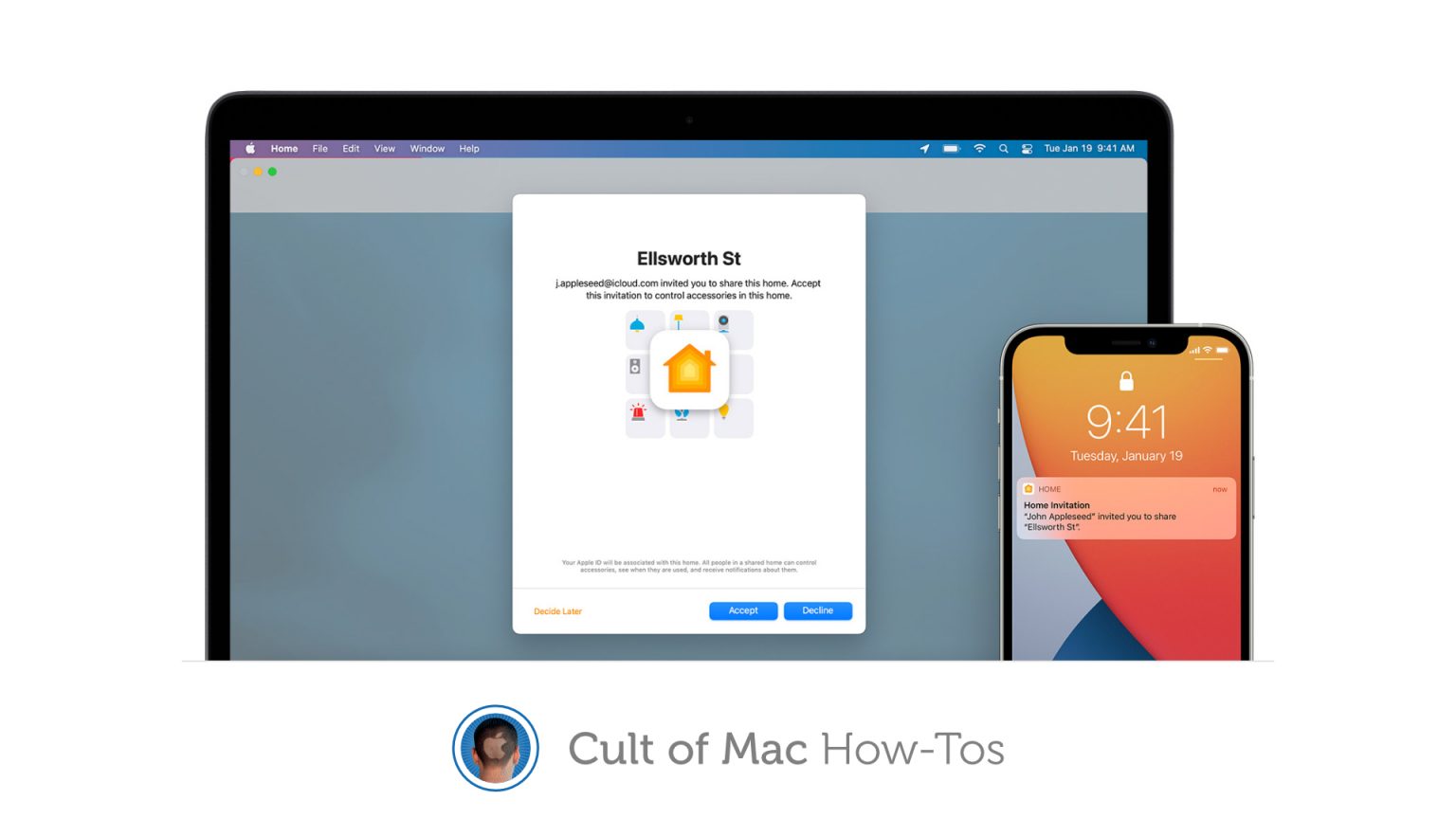If you’re going away this summer and leaving your home in the hands of someone else, you might want to give them control of your HomeKit devices. And it’s really easy to do that inside the Home app.
Here’s how to invite anyone with an iPhone, iPad or Mac to control your smart home gadgets as a guest.
You might consider leaving one of your own Apple devices with a guest so that they can control your HomeKit devices. But there’s a simpler, safer solution that means you don’t have to worry about your privacy.
By adding a guest in the Home app, you can allow others to take over smart gadgets — and specify their permissions so that they don’t have complete, unlimited control if they don’t need it.
We’ll show you how.
Invite someone else to control HomeKit gadgets
To get started, follow these steps on iPhone, iPad or Mac:
- Open the built-in Home app.
- Tap or click Home, then select Home Settings.
- Tap or click Invite People…
- Enter your guest’s iCloud email address.
- Tap or click Send Invite.
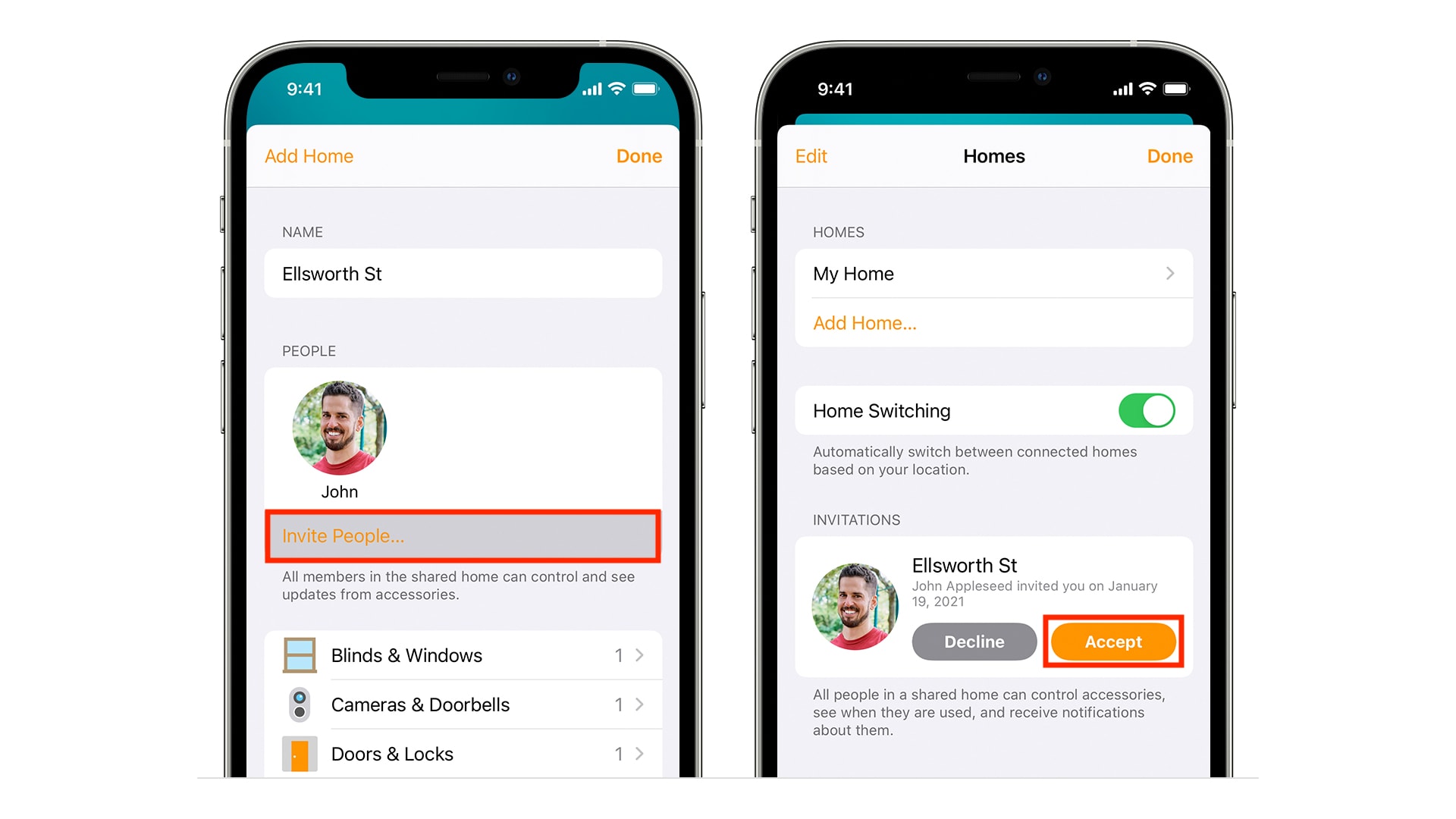
Screenshots: Apple
Once the recipient has accepted the invite inside the Home app, they will have access to your HomeKit devices. If you have a home hub, they’ll be able to control your devices remotely. If you don’t have a home hub set up, however, they only have control while in your home.
How to manage guest permissions
To specify what kind of control a guest has over HomeKit devices, follow these steps:
- Under the People section in the Home app, select the person you want to edit permissions for.
- Choose one of the options — Control Accessories Remotely or Add and Edit Accessories — to change permissions for each one.
- When you’re done, tap or click Back, then tap or click Done.
How to remove a Home guest
When you’re done sharing your HomeKit devices, you can remove a guest from the Home app by following these steps:
- Under the People section in the Home app, select the person you want to remove.
- Tap or click Remove Person.
If you have problems adding a guest to the Home app, you can find help on Apple’s website. Most issues can be resolved by ensuring all devices are up to date or by setting up a home hub.