How to connect your PS4 and Xbox One S controller with iPhone or iPad

When Apple announced DualShock 4 and Xbox One S controller support for Apple TV during the WWDC 2019 keynote, many of us probably thought that it was just for the tvOS. However, as it turns out, support for DualShock 4 and Xbox One S controllers is also coming in iOS 13 and iPadOS 13 as well, so you can use your favorite console controller with your iPhone or iPad. Getting it paired up is a breeze as well.
- How to pair your DualShock 4 controller
- How to pair your Xbox One S controller
- How to unpair your DualShock 4 or Xbox One S controller
How to pair your DualShock 4 controller
- Launch Settings on your iPhone or iPad.
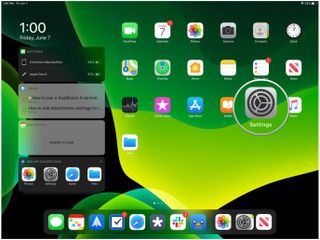
- Tap on Bluetooth.
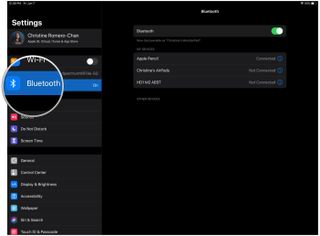
- On your DualShock 4 controller, put it into pairing mode by holding down the PlayStation and Share button for several seconds until the light starts flashing white.

- The DualShock 4 controller should now appear under Other Devices in your Bluetooth device list.
- Tap on DualShock 4 Controller in the list to pair it.Source: iMore
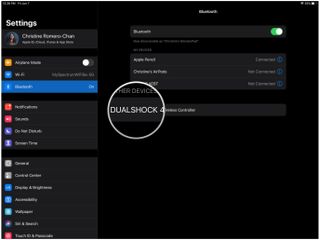
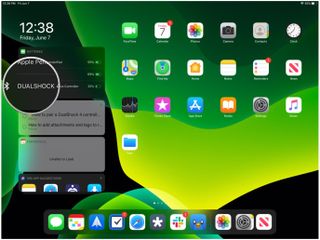
Now that your DualShock 4 controller is connected, you can play any game that supports MFi controllers with your PlayStation 4 DualShock 4 controller instead. You can check the controller's battery level in the Battery widget.
How to pair your Xbox One S controller
- Launch Settings on your iPhone or iPad.
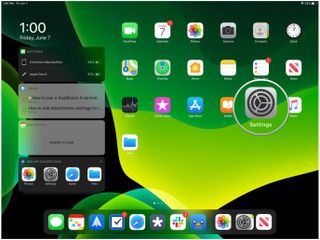
- Tap on Bluetooth.
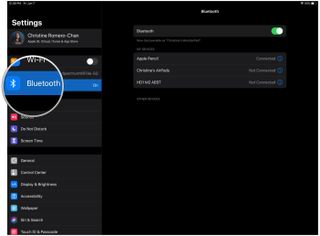
- On your Xbox One S controller, power it on by pressing the Xbox button.
- Put your Xbox One S controller into pairing mode by holding down the Connect button on the top for about three seconds.
- The Xbox One S controller should show up in the Other Devices as Xbox Wireless Controller.
- Tap on Xbox Wireless Controller to pair.
Again, once your Xbox One S controller is paired to your iOS 13 device, you'll be able to play any game with it as long as the game has controller support. You can also check the battery level for your controller in the Battery widget.
How to unpair your DualShock 4 or Xbox One S controller
- Launch Settings on your iPhone or iPad.
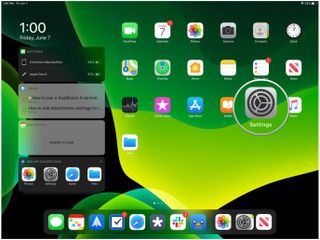
- Tap on Bluetooth.
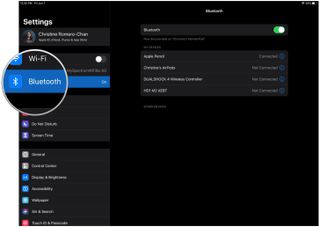
- Find your DualShock 4 or Xbox One S controller in the device list, then tap on the "i" button.
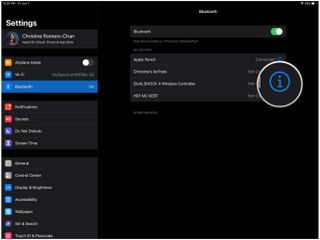
- Select Forget this device.
- You can also just disconnect it to conserve controller battery.
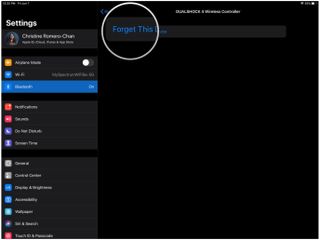
- Confirm the unpairing by tapping on OK.
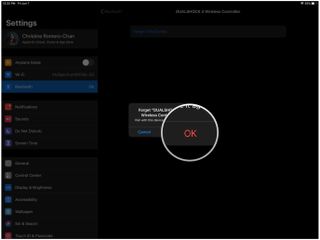
- If you want to use the controller again, you'll need to follow the pairing instructions above to get it connected again.
What about original Xbox One controllers?
Apple mentioned specifically that iOS 13 will only work with the Xbox One S controller because it has built-in Bluetooth support without an adapter. The original Xbox One controllers needed an adapter for Bluetooth connectivity, which will not work with iOS 13.
Questions?
We're very happy to finally see iPhone and iPad support for major console controllers coming this fall, as most of us already have these in our home and don't need to go out and buy a proprietary mobile controller just to play some games. Maybe one day we'll even see support for Nintendo's Pro Controller, but until then, we'll get our mobile game on with our DualShock 4 and Xbox One S controllers.
If you have any questions about using DualShock 4 or Xbox One S controllers with iOS 13, let us know in the comments!
Updated May 2020: Updated for the latest version of iOS.
Master your iPhone in minutes
iMore offers spot-on advice and guidance from our team of experts, with decades of Apple device experience to lean on. Learn more with iMore!
Christine Romero-Chan was formerly a Senior Editor for iMore. She has been writing about technology, specifically Apple, for over a decade at a variety of websites. She is currently part of the Digital Trends team, and has been using Apple’s smartphone since the original iPhone back in 2007. While her main speciality is the iPhone, she also covers Apple Watch, iPad, and Mac when needed.
When she isn’t writing about Apple, Christine can often be found at Disneyland in Anaheim, California, as she is a passholder and obsessed with all things Disney, especially Star Wars. Christine also enjoys coffee, food, photography, mechanical keyboards, and spending as much time with her new daughter as possible.
Most Popular



