 If you really have to associate with Windows users, there might come a time when you need to send them a Pages document they’ll want to open in Microsoft Word. Here’s how to ensure your file is Word-friendly.
If you really have to associate with Windows users, there might come a time when you need to send them a Pages document they’ll want to open in Microsoft Word. Here’s how to ensure your file is Word-friendly.
Files you save from within Pages use the .pages file format by default. That’s fine when you send them to other Mac or iOS users, who can download Pages for free if they don’t already have it, but it’s no good for Windows.
Although there are tricks that allows .pages files to be opened in Word, it’s usually much easier to just send a .docx file that Word is happy with. And it’ll take you just a second to create one.
Makes Pages documents compatible with Microsoft Word
Simply follow the steps below to create your .docx file:
- Open your document in Pages.
- Click File in the menu bar, then highlight Export To.
- Select Word.
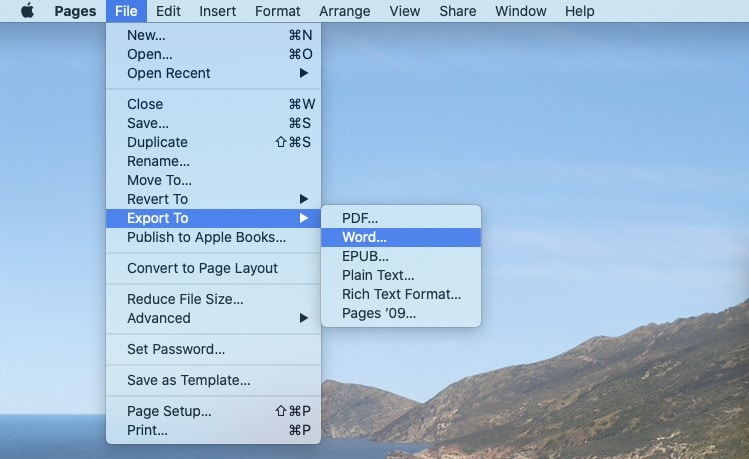
- Confirm your export settings (you can password-protect your file if you wish, or switch to the .doc file format for older versions of Word), then click Next…
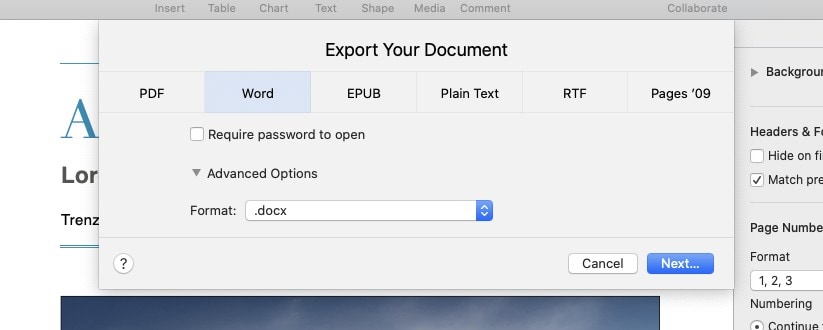
- Enter a name for your document if necessary, specify where you want to save it, then click Export.
Your file can now be sent to Windows users, who will be able to open it in Word — and alternatives like OpenOffice — without any issues.
To do the same thing inside Pages for iOS, follow these steps:
- Click the Options button in the top-right corner of Pages.
- Tap Export.
- Select Word.
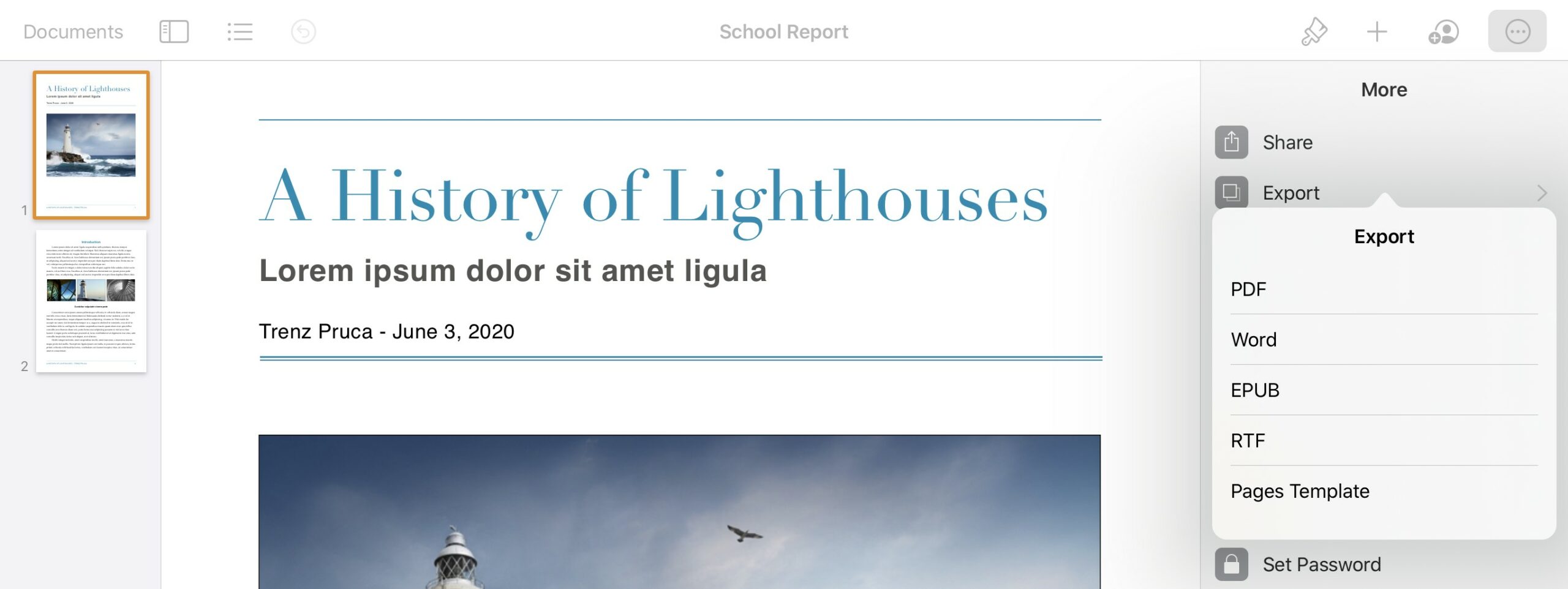
- You can now Save to Files to access your document later, or send it right away using AirDrop, Mail, Messages, and more.
If you’re not already using Pages, it’s free to download for Mac and iOS.
![Save a Pages document that can be opened in Microsoft Word [Pro tip] Pages-pro-tip-1](https://www.cultofmac.com/wp-content/uploads/2020/06/Pages-pro-tip-1-1536x864.jpg)

