How to maintain the optimal MacBook temperature

Your MacBook is designed to comfortably maintain an ambient temperature of between 50 and 95 degrees Fahrenheit, which is 10 to 35 degrees Celsius. Sensors determine when the internal temperature exceeds the maximum amount, allowing the machine to cool critical components automatically. There are steps you can take to keep your MacBook Air or MacBook Pro within the acceptable operating temperatures, including those listed below. These recommendations work with all of the best MacBooks.
What to do
To maximize the life of your notebook, there are important guidelines to follow when it comes to maintaining optimal MacBook temperature.
Stay up-to-date
Install all Mac software updates and all current firmware updates on your Machine. To do so:
- Choose the Apple icon at the top left of the computer.
- Select About This Mac from the pull-down menu.
- Click Software Update.
- Follow the on-screen directions.
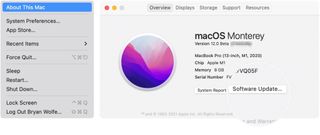
You should also check for app updates in the Mac App Store.
Maintain your workstation
Your MacBook is naturally designed to work from anywhere. Despite this, there are certain practices you should still follow. For example, you should always use your notebook on a stable work surface, allowing good ventilation.
Similarly, make sure the ventilation openings on your system are always well-maintained and not blocked. Also, please don't put anything into them.
To help, you should check out some of the best MacBook stands. These lift up your MacBook and help alleviate overheating issues by allowing more air flow. They also provide a better viewing angle.
Master your iPhone in minutes
iMore offers spot-on advice and guidance from our team of experts, with decades of Apple device experience to lean on. Learn more with iMore!
Choose the correct accessory
Apple recommends only using Apple-authorized power adapters with your laptop. A good rule of thumb: if the adapter is overheating, it's time to purchase a replacement.
What not to do
Additionally, there are things Apple recommends you shouldn't do, including:
- Don't leave your laptop in your car.
- Keep your machine where the relative humidity is between 0% and 95% (noncondensing).
- Avoid placing objects over the keyboard.
- Don't use the laptop in your bed, on a pillow, or under covers.
Thoughts?
Do you have any additional questions about Mac or macOS? Let us know in the comments below.

Bryan M. Wolfe has written about technology for over a decade on various websites, including TechRadar, AppAdvice, and many more. Before this, he worked in the technology field across different industries, including healthcare and education. He’s currently iMore’s lead on all things Mac and macOS, although he also loves covering iPhone, iPad, and Apple Watch. Bryan enjoys watching his favorite sports teams, traveling, and driving around his teenage daughter to her latest stage show, audition, or school event in his spare time. He also keeps busy walking his black and white cocker spaniel, Izzy, and trying new coffees and liquid grapes.
Most Popular



