Pokémon Unite: How to use voice chat on Nintendo Switch, iPhone, and iPad

In Pokémon Unite on Nintendo Switch, iPhone, and Android, team up with players around the world. Teams of up to five players battle against each other to score the most points within an allotted amount of time by using each player's chosen Pokémon skills to defeat the other team, collecting the Aeos energy, and destroying the enemy's defenses by depositing the energy in their goal zones.
If I've learned one thing, it's that playing with your friends, especially the ones you trust, makes victory a whole lot easier to obtain. While you could rely on the slow in-game messaging, speaking between yourselves makes the whole thing more efficient, so I'll show you how to do that through your phone, Switch, or other apps.
NOTE: With the 13.0.0 update, Nintendo made it possible to connect Bluetooth headphones directly to the Switch without needing any dongle or adapters. So the process just got easier for wireless headset owners.
How to use Pokémon Unite voice chat on iPhone & iPad
As strange as it sounds, you can't activate voice chat from the Pokémon Unite main settings menu, but it is possible to do as long as you've reached Trainer Level 6. Here's how to turn it on.
- Connect your wired or wireless headset to the device you want to use.

- Open Pokémon Unite.
- Select Unite Battle.Source: iMore and The Pokémon Company


- Press Start.
- Tap Ready.Source: iMore

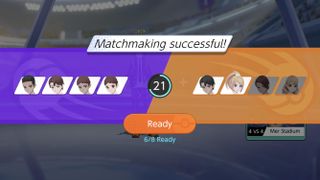
- Choose your Pokémon.
- Select Confirm.Source: iMore

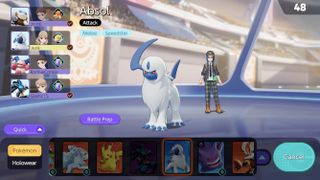
- Now that the game has started, you'll notice a headphone icon and a microphone icon in the upper left side of the screen. Both are muted by default. Tap on either icon to adjust headphone or microphone settings.

- Selecting Team: Invited means you can only hear or talk to specific players while Team: All means you'll be able to fully communicate with everyone on your team.Source: iMore


Now you're all ready to talk with your friends to strategize and defeat your opponents.
How to use voice chat in Pokémon Unite on Nintendo Switch
You'll have to get to Trainer Level 6 before you have access to voice chat. As long as the Nintendo Switch recognizes your headset, you'll be able to use it. Follow these steps to make it happen.
- Either connect or plug in a compatible headset to your Nintendo Switch.
- If you haven't done so yet, start Pokémon Unite.Source: Rebecca Spear / iMore and iMore

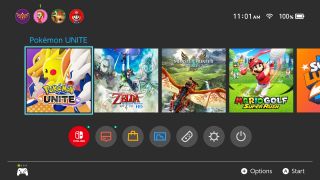
- Start up a Unite Battle. Note: you cannot talk to each other in lobbies, only during a match.
- When you are in the battle arena, press the + button on your Switch controller to bring up a settings menu.Source: iMore and Rebecca Spear / iMore


- Now press the - button on your Switch controller for additional settings.
- Scroll down to Voice Chat Settings.Source: iMore

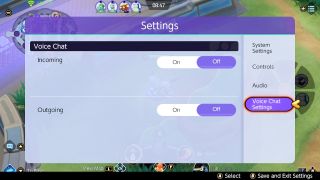
- If you want to hear other people, turn Incoming to On.
- If this is your first time doing this, you'll need to press the X button to agree to terms and conditions to proceed.Source: iMore
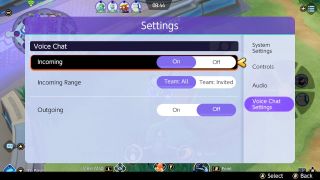
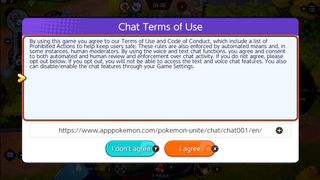
- If you only want invited friends to be able to hear you, switch the Incoming Range to Team: Invited. The Team: All option makes it so you can hear anyone on your team.
- If you want other people to be able to hear you, turn Outgoing to On.
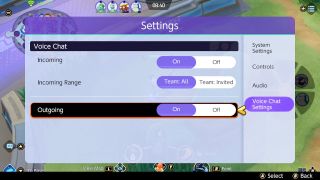
With voice chat turned on, you'll be able to talk to your teammates and strategize ways to win during battles.
Master your iPhone in minutes
iMore offers spot-on advice and guidance from our team of experts, with decades of Apple device experience to lean on. Learn more with iMore!
Other Voice Chat options
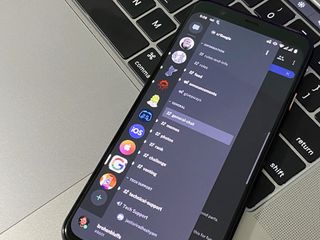
It's really frustrating that you cannot talk to other people while in the Pokémon Unite main menu or the lobby. If you want to talk to your teammates more easily, I suggest you use your phone to access Discord or start an Instant Meeting in Google Meet to talk to your friends while you play. This might prove more difficult on mobile since the voice chat service you use could pop up on screen and block your view of the game. You'll just have to experiment and see which one works best for you.
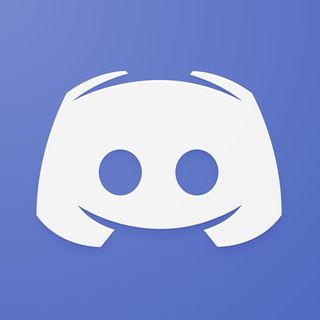
Talk with friends while gaming
Discord allows you to interact with dedicated gaming servers as well as communicate with other users. Set up your account now so you can strategize in Pokémon Unite with a free chat service.
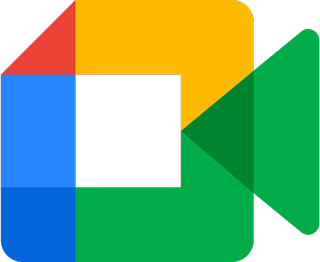
Strategize with your pals
It's easy to jump right into a Google Meet session and invite any friends to join. Plus, it's free!
Can you hear me now?
Voice chat is a necessity with any team-based game, and the same goes with Pokémon's brand new MOBA. Make sure you have the best headsets available to make gameplay easier whether you're playing from iPhone, Android, or Nintendo Switch.

Team up with friends
Play with your friends while controlling your favorite Pokémon characters. You'll need to strategize and work together to defeat opponents and score the most points.

Alex has been working with iMore as a Freelance Gaming Writer for three years. You can also find a few articles of hers on Android Central and Windows Central. She regularly covers Nintendo Switch games and accessories as well as iOS game apps. In addition to the Nintendo Switch, you may also find her playing on the PlayStation and PC. When she doesn’t have a controller in hand she likes to spend her time with her husband, son, and dogs, exploring new places, or hiding away with a book (or comic book). A few of her favorite games include the Zelda franchise, Little Nightmares, and Animal Crossing.
Most Popular



