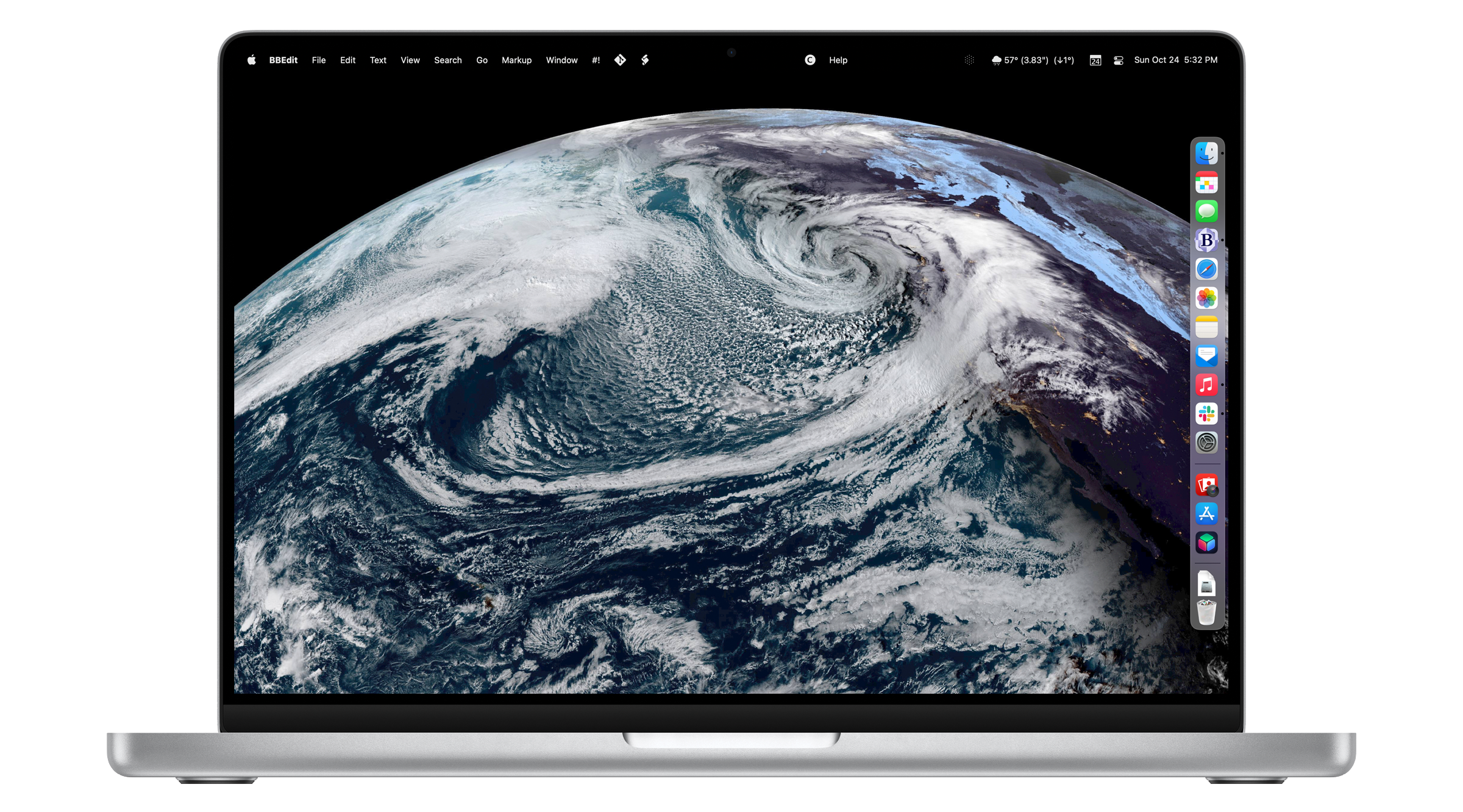
By Jason Snell
October 25, 2021 6:00 AM PT
14-inch MacBook Pro review: A Mac Pro in your backpack
Note: This story has not been updated since 2021.
The new 14- and 16-inch MacBook Pro models usher in a new era in Apple laptops. These are the first high-end Macs to be powered by Apple-designed processors, and that’s a big deal—but they also reject the minimalist design mid-2010s Apple, which achieved design simplicity by forcing complexity and frustration on users.
These new MacBook Pros are a success story not just because of Apple’s custom-built processors, but because Apple has admitted (in deeds, if not words) that the previous generation of laptops were a misstep. When you’re designing a tool for professionals to use—and make no mistake, these MacBook Pros are serious tools for serious jobs and priced accordingly—function should always win out over form. There’s a different sort of elegance to be found in versatility.
I’ve spent the last week with a 14-inch MacBook Pro with an M1 Max processor with 32 GPU cores and 64 GB of RAM. And I’m happy to report, it’s true—all of it. Apple has undone its mistakes of the past few years and created a laptop that’s essentially a Mac Pro you can slide into a backpack.
A flatter look

With this revision, Apple has admitted that it’s okay to stick a few extra ports on a laptop to please professional users. But just because function has won a round over form doesn’t mean Apple has abandoned its sense of design. At a glance, you can tell that this isn’t the same MacBook Pro1 design that we’ve seen over the last decade or more. The corners are noticeably curved, but the edges are much tighter, eliminating the feeling of gentle, gradual curves. The result is a laptop that looks more like a stretched-out version of an app icon—a flat roundrect.
The result is that, when closed, the top of the MacBook Pro bears a striking resemblance to the Titanium PowerBook G4—it’s a flat expanse, without a leisurely curve at the edge of the shell. The keyboard also reminds me of the Titanium PowerBook and other early Mac laptops, in that it’s got black keys placed in a black key well—in contrast to Apple’s previous design, in which the metal between the keys was the same color as the rest of the shell.
Even the screen reminds me of the Titanium PowerBook—it’s thin, but feels solid, and the borders around the screen are much smaller than on previous MacBook Pros. (Apple has even migrated the name of the product, previously labeled right below the screen, to an etched area on the bottom of the computer.)
A gorgeous display, plus menu bar

In another laptop, the display would be the entire story. Apple has moved the MacBook Pro to the same technology it’s using in the 12.9-inch iPad Pro. In other words, this is a 120-hertz ProMotion display with a wide color gamut, backlit by mini-LED display technology that allows it to run bright and peak even brighter, while also maintaining black levels that contribute to a remarkably extended level of dynamic range.
It looks incredible. HDR images that I’m used to viewing on my iPhone or iPad now display just as well on this screen. Movies and TV shows made in HDR consistently surprise me with extra-bright peaks.
It will probably take a little while for Mac apps to be updated to support the ProMotion display. I found that some apps scrolled text in the same buttery-smooth way that apps do on my iPhone and iPad, but others didn’t. I was able to find a few Catalyst-based apps that have already been written to support 120Hz displays on iPad and iPhone, and they looked spectacular.
The display is curved at the top corners, like an iOS device. The curve matches the curve of the laptop itself, as well as all the windows in macOS Monterey and macOS Big Sur. Meanwhile, the bottom corners of the display are still right angles.
Why the inconsistency? I think it has to do with how Apple approaches everything beneath the menu bar. If you ignore the menu bar for a moment, the rest of the display has a 16:10 aspect ratio and right-angled corners. When you put an app into full-screen mode, the content fills this perfectly rectangular, 16:10 screen space. The space above the 16:10 area, where the menu bar lives, feels almost… extra.
This brings us to one of the quirkiest aspects of the 2021 MacBook Pro: it’s got an iPhone-style display notch, a cutout area in which the laptop’s webcam is housed. It’s not very big—a little more than 180 points wide and 30 points tall—but it’s smack in the middle of the menu bar.
You could imagine this notch being a major pain point for developers and users alike, but it’s not. And that’s thanks to the menu bar, a Mac convention since day one that provides the perfect place to hide a display cutout. The menu bar has been given a little extra height to completely encompass the notch, and menu items automatically move to the other side of the chasm if there isn’t room for them to fit.
It takes no time to get used to having a notch at the top of the display. And it’s a good use of space since moving the menu bar up into what would otherwise have been unused bezel means that there’s more room downstairs for everything else. (I see now why Apple changed the metrics on the menu bar in macOS Big Sur—it was clearly laying the groundwork for this display. Add in the curved-edge highlights that appear when you click on a menu-bar item and the whole approach really looks great.)
I would be remiss if I didn’t mention that inside that notch is a new 1080p webcam that’s the best one Apple has ever shipped in a Mac laptop. That’s not saying much; Apple’s front-facing cameras on its iPhones and iPads have been far superior for some time now. Yes, the quality of this webcam is equivalent to that of the 24-inch M1 iMac released earlier this year—it’s good. But we live in a world in which the iPad mini has a 12-megapixel wide-angle camera with Center Stage, and by that comparison, this webcam just doesn’t measure up.
Remember keyboard drama? It’s over.

For several years, the MacBook’s keyboard was a huge topic of discussion. The “butterfly” mechanism offered reduced key travel and keyboard reliability. In late 2019 Apple set about replacing it, and as it fades into the rearview, we’re left with variations on the Magic Keyboard instead. (I guess rolling back to an older keyboard style was a hint of things to come?)
In any event, this is a good keyboard. The big change is in the top row, which used to be populated by an iOS-inspired OLED touchscreen called the Touch Bar. It was introduced in 2016 and… never really went anywhere. A more aggressive set of software updates from Apple might have turned it into something, but that never happened.
Now it’s gone, replaced instead by a very traditional row of function keys. There’s an extra-wide Escape key—do you think Apple still remembers how many people yelled when the first Touch Bar models omitted the physical Escape key?—along with twelve square function keys and a power/Touch ID key. Yes, the row is full height, not half-height, which is a treat. This keyboard works and works well, right down to the proper “inverted t” arrow keys. Stick with the classics.
Ports: Utility over minimalism

What’s the point of a pro laptop?
Clearly, during the last decade there’s been a lot of debate within Apple about this issue. At some point, the idea that somehow aesthetics were more important than utility won the day. Or, if I’m being charitable, people with an overly optimistic view of the future (and of Apple’s power to force that future into being) were given the opportunity to implement their vision.
So in 2016 the MacBook Pro was stripped of a lot of its functionality. While a lot of the ire at the time was directed at forcing users to migrate from the older USB-A port standard to USB-C—an entirely predictable, understandable, and even unavoidable issue—Apple also removed HDMI video and the SD card slot. At a time when Apple was already going to force its users to adapt old USB-A devices to USB-C, it also forced them to adapt for projectors and conference room TVs. As for any device that bore a memory card, that would either need to be done via a slower cabled connection or a separate card reader would be thrown in the mix.
Tech transitions are hard. But this was a lot, and too much of it was down to Apple’s decision to shift the burden from its own hardware onto its users. Even the most forward-looking pros can’t really change the world when it comes to their working conditions and requirements. No matter how much we might prefer AirPlay, there will still be HDMI. No matter how much we’d like a recorder or camera with fast, reliable wireless transfer, there will still be memory cards. Apple’s vision wasn’t realistic, and pros suffered because of it.
The 2021 MacBook Pro is a sign of Apple making things right. HDMI is back on the right side of the laptop, making it far less likely that anyone will need a dongle to project in a random hotel conference room. An SD card slot is back on the right side of the laptop, transforming a painful hunt for a card reader or the right cable for a slow USB transfer into a quick plug-and-copy experience.
I can’t fully explain Apple’s decision in 2016 to eliminate MagSafe, its charging port that prevented your laptop from getting yanked onto the floor when someone tripped over the power cable. Apple spent years explaining how superior it was as an idea, only to jettison it the moment that charging via USB-C was possible. (My guess is that Apple felt it couldn’t use USB-C charging and MagSafe simultaneously and decided that the versatility of USB-C charging was more important.)
In any event, MagSafe is back, and I couldn’t be happier. One snap of that magnetic cable took me back to the mid-2010s. There’s even a LED on the cable to indicate charging status. But there’s one huge difference with this new iteration of MagSafe: the cable.
The worst thing about MagSafe on Mac laptops was that the charger was hard-wired into the power brick. If your cable frayed—and they sure did!—you had to replace the whole brick. You also couldn’t plug the cable into some other power source, like a battery pack. With MagSafe 3, all that goes away. Apple ships a standard USB-C charging brick with the MacBook Pro, along with a very nice woven USB-C-to-MagSafe charging cable. If it frays, just get a new one. If you want to plug into some other USB-C power supply, go for it. It’s up to you.
And, happily, Apple also allows you to charge the MacBook Pro from any of its three Thunderbolt 4/USB 4 ports. So if you have a dock or monitor that you like to plug into and get power and data in a single cable, you’ll still be able to do that.
M1: The Next Generation

At the heart of the new MacBook Pro is a new, Apple-built processor. Apple’s actually offering two different variants of its new pro-level chips, each with its own set of configurations, so there’s a spread of performance options available. Put this down to the vagaries of chip manufacturing, in which some chips are manufactured with minor flaws. Rather than waste those chips, chipmakers lock out the flawed portions and sell those “binned” chips at lower prices.
In any event, if you’re buying a new MacBook Pro you actually have a lot of choice. The two chips, the M1 Pro and M1 Max, have the same set of CPU cores, with a maximum of 10 total—eight high-performance cores and two power-efficiency cores. This differs from last year’s M1 processor, which offered eight CPU cores—four tuned for performance, four tuned for power efficiency. Apple’s different approach here enables the MacBook Pro to run a lot faster than any M1 Mac when it comes to CPU-focused tasks. While there’s a trade-off in terms of sheer power efficiency, it can be overstated—Apple’s “efficiency” cores are pretty fast, and the “performance” cores don’t consume massive amounts of power.
In regular operation, the M1 Max-based laptop I reviewed tended to use the efficiency cores to their fullest and very occasionally use a performance core for a moment or two. Unless I was doing something to really stress the system, the two efficiency cores were capable of handling most of the load.
The 14-inch MacBook Pro has a greater range of options than the 16-inch model, but can be configured with all the same high-end chip options as the 16-inch, which is a victory for people who want all the power they can get, but don’t need a bigger laptop. At the base of the line, for $1999 you get an M1 Pro chip that’s only got eight CPU cores (six performance, two efficiency), a 14-core GPU, and 16 GB of unified memory. But the M1 Pro architecture maxes out at 10 CPU cores, 16 GPU cores, and 32 GB of unified memory—you’ll just have to pay more than the base price in order to get it.
The M1 Max differs from the M1 Pro in the speed of its memory transfer, in its larger maximum GPU count—32 (24 is a lower-cost option), and in its support for up to 64 GB of unified memory. Basically, more graphics, faster memory, and more memory in the M1 Max.
Unsurprisingly, the MacBook Pro Apple sent for me to review is the maxed-out 14-inch model, with 32 GPU cores and 64 GB of memory. As a result, all of the tests I performed are going to indicate the top-of-the-line configuration of this range, not the base model. Obviously, a $1999 laptop won’t perform at the same level as one that costs nearly twice as much.
Still, the speed of this computer is eye-watering. It’s Mac Pro-level performance in a laptop. (At least until Apple builds an Apple silicon-based Mac Pro, which will probably blow the lid off of all of our performance charts.)
The first round of M1 Macs were fast, but as someone with an eight-core iMac Pro, they were still clearly slower than my iMac on many tests. Even separated by a few years, a $5000 desktop computer should probably be faster than a $1000 laptop. But my last vestige of iMac Pro superiority has finally crumbled. The MacBook Pro soundly defeated my iMac Pro in every test but one.
And in that test, some intense audio processing that stressed out all the processor cores, the MacBook Pro still tied my iMac Pro—and did it all while running Intel-native in Rosetta. The Xcode project for the app Dice By PCalc built twice as fast as on my iMac Pro.
Disk reads and writes were more than twice as fast as either the iMac Pro or my M1 MacBook Air, with writes topping out at 6278 MB/s and reads at 5422 MB/s, according to the Blackmagic Speed Test app. It’s an important reminder that, even in the SSD era, a lot of a computer’s speed is determined by how fast it can read from and write to a disk—and the storage access on these MacBook Pros is so much faster than on any other SSD-based computer I’ve used.

Apple has also used its advantage as its own chip supplier to build several customized blocks into M1 processors that affect performance in specific areas. The Neural Engine, of course, optimizes machine-learning-based calculations across all of Apple’s products. The M1 includes dedicated blocks for encoding and decoding media formats, and the M1 Pro and Max add in blocks for ProRes, the pro video codec preferred by Apple.
As a result, just measuring CPU and GPU scores doesn’t tell the whole picture. If you edit video using a ProRes workflow, you’ll be able to take advantage of a part of the M1 Pro or M1 Max processor that’s designed just for you. Yes, this means you can play back a staggering number of simultaneous 8K video streams… on a laptop.
Most MacBook Pro users probably won’t use this feature, but Apple has built it in because it knows this computer will appeal to video pros. And it will. But even my non-8K, non-HDR workflow was made drastically faster than my current systems, and even a little faster than a friend’s 12-core Mac Pro.
Thanks to Apple’s historical focus of maximizing power efficiency in its mobile products, even the M1 Max manages to not be a voracious consumer of battery power. While I didn’t do any systematic battery testing, I can tell you that I worked the MacBook Pro hard, and found it very hard to drain the battery. Of course, if you’re really taxing it, the fans will turn on, the bottom will warm up, and the battery will drain. But it was hard to tax this computer, and when I did, the battery still didn’t drain at anything resembling the rate I expected.
A whole new world
I have confidence that in 2022, Apple will release new high-end desktop Macs that will blow the MacBook Pro away in terms of performance. It’s only a quirk of the product roll-out schedule that has led to Apple’s laptops being faster than its high-end desktops… but here we are, and as of late 2021, that’s where we are.
The new MacBook Pro brings power previously only available to a high-end Mac Pro to the form of a laptop. Its ports give it versatility. Its display offers extended dynamic range and high frame rates, all in a clamshell you can close and stuff in your backpack.
It’s not cheap. No, it’s not. But that’s okay. In fact, even that fact follows from one of the most important lessons Apple has learned in the last five years: The MacBook Pro is a tool for professional users, and it needs to be built with their needs in mind.
Whether you’re a photographer, video editor, developer, podcast editor, or in any other of dozens of niches that require serious computing power, your computer has arrived. I know you may have been waiting a long time. But your wait is over.
- From now on in this review I’ll be specifically referring to the 14-inch model I have in hand. ↩
If you appreciate articles like this one, support us by becoming a Six Colors subscriber. Subscribers get access to an exclusive podcast, members-only stories, and a special community.

