Shortcuts adds "Notify When Run" toggle to hide Automations, summary view
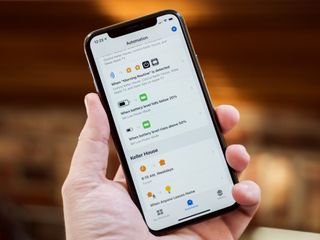
In iOS 15.4, Apple has added a new toggle to Personal Automations in the Shortcuts app for "Notify When Run."
@mattcassinelli @viticci Was this option always here? They finally going to let us silence the automations notifications in 15.4? pic.twitter.com/PuQVyOlAHT@mattcassinelli @viticci Was this option always here? They finally going to let us silence the automations notifications in 15.4? pic.twitter.com/PuQVyOlAHT— Kris Venden (@mpt45) January 27, 2022January 27, 2022
By default, Shortcuts will display a notification every time a personal automation is run; for automations like "Charging," however, receiving an extra notification every time you plugged in/unplugged your phone could quickly become excessive, however, and create a pile of notifications from the Shortcuts app in one's Notification Center.
Notify When Run
With the new "Notify When Run" toggle, Shortcuts users can toggle off the setting to notify them when the shortcut is run, meaning you won't actively know each time the automation trigger is met.
It's also important to note that this is tied to "Don't Ask When Run" as well, which must also be turned off; if the shortcut does ask you when run, that ask part is itself a notification and naturally cannot be hidden.
Instead, you'll receive one notification stack from Shortcuts (that displays much like iOS 15's Notification Summaries) – here's an example from Federico Viticci on Twitter:
Interesting: even if you disable notifications for Shortcuts automations in iOS 15.4, the system will still send you a summary, with options to disable them. Guess Apple is very concerned about background execution still (rightfully so; someone could set these up for you, etc.) pic.twitter.com/gA5IaMWcuZInteresting: even if you disable notifications for Shortcuts automations in iOS 15.4, the system will still send you a summary, with options to disable them. Guess Apple is very concerned about background execution still (rightfully so; someone could set these up for you, etc.) pic.twitter.com/gA5IaMWcuZ— Federico Viticci (@viticci) January 28, 2022January 28, 2022
As Federico mentioned, this method works well – Shortcuts users can still check the list of automations that have been running, but now the app doesn't get in your way while trying to do extra work for you; it just happens seamlessly now.
Automation types
All Automation types enabled with "Don't Ask When Run" are also enabled with this trigger; automations for Focus are great paired with Set Watch Face for custom Apple Watch faces depending on your Focus Mode, Time automations can execute your scripts at any intervals, and the various device triggers could be implemented with more nuanced levels without making the experience too complicated.
Master your iPhone in minutes
iMore offers spot-on advice and guidance from our team of experts, with decades of Apple device experience to lean on. Learn more with iMore!
However, that also means that Location triggers for "When I Arrive" and "When I Leave" as well as Connection triggers for "Wi-Fi" and "Bluetooth" do not allow you to hide the notifications; these triggers are more specific/particular, and Apple doesn't allow automations for every location changes/device connection (if you want an automation for context changes, try Focus modes instead).
I think the App automation benefit the most from this because there's a lot of potential for tracking something when you start using an app or when you finish; however, up until this point, Shortcuts' notifications would very much over-notify you, and you'd end up with hundreds and hundreds of extra notifications each day while doing normal tasks.
Now, with this Notify When Run option turned off, you could be running Automations the entire day and only have to see one set of notifications & check it when you feel like it – this is a big win for Automations in Shortcuts.
Automate your life
Automations represent the highest value activity that most people can get from Shortcuts – it quite literally does the work for you without any sort of manual input from you, so naturally, you get a lot out of it without even trying.
I hope Apple continues to make Automations a priority with Shortcuts going forward; there are still issues like the lack of customizing the title of a notification (so you know what it actually did, rather than relying on the icons of the actions to understand), Automations are not shareable via iCloud links online, and they cannot be backed up or restored (so you have to set them up fresh on every new device/if you reset).

Matthew Cassinelli is a writer, podcaster, video producer, and Shortcuts creator. After working on the Workflow app before it was acquired by Apple and turned into Shortcuts, Matthew now shares about how to use Shortcuts and how to get things done with Apple technology.
On his personal website MatthewCassinelli.com, Matthew has shared hundreds & hundreds of shortcuts that anyone can download, plus runs a membership program for more advanced Shortcuts users. He also publishes a weekly newsletter called “What’s New in Shortcuts.”
Most Popular



