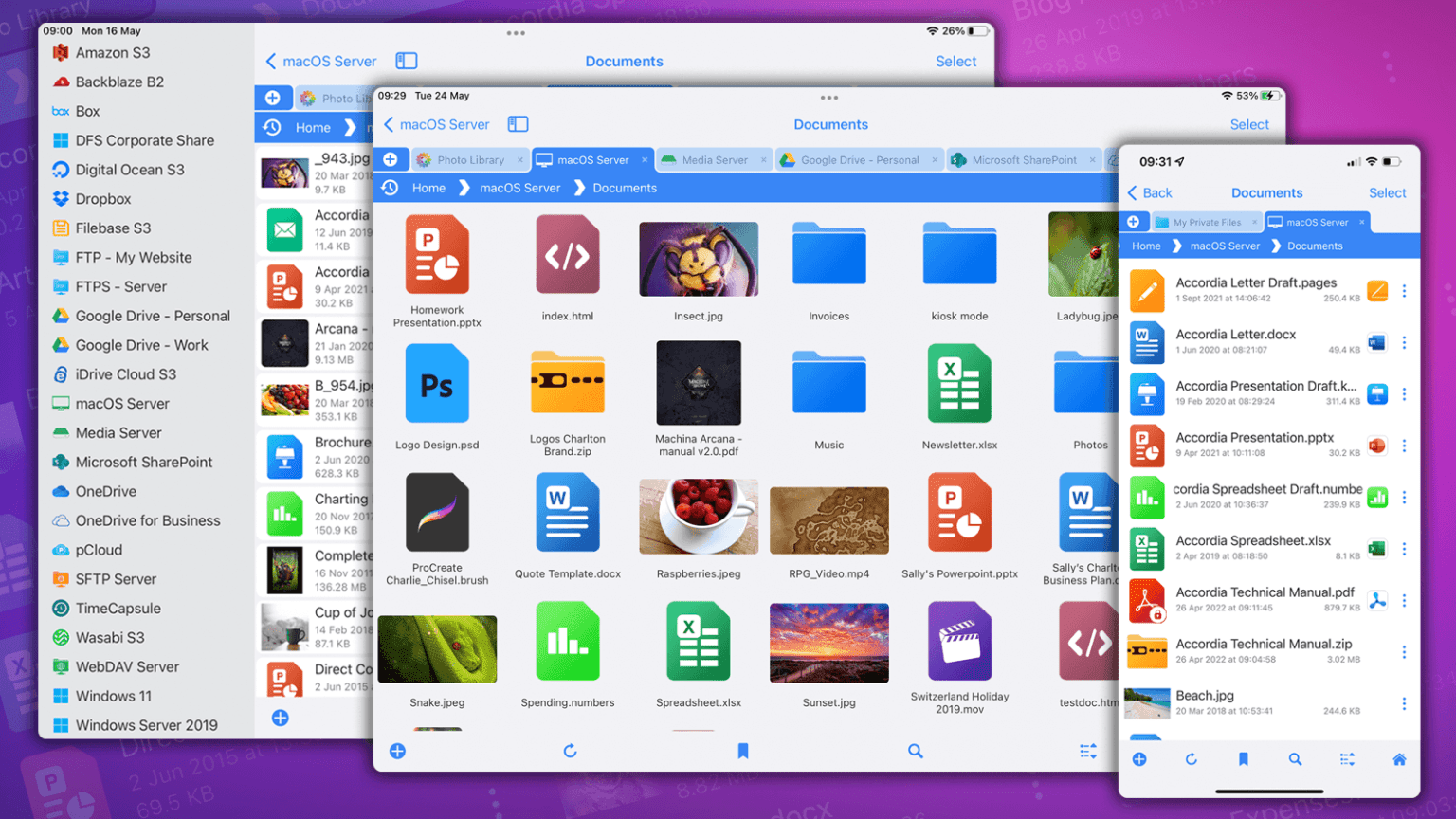This post is brought to you by Stratospherix, developer of FileBrowser Professional.
Although plenty of big businesses use Stratospherix’s FileBrowser Professional, it’s also a great product for home users and small offices. It helps users simplify their network and cloud storage, so they can easily work with files in just one app.
Individuals and businesses alike have trusted FileBrowser Professional for quite a while. It appeared on the App Store in 2009 and was among the first apps for the iPad when it launched in 2010. Since then, FileBrowser Professional has only gotten better, helping people use Apple devices more like they use a desktop computer.
It’s easy to download FileBrowser Professional from the App Store for iPadOS or iOS. Or you can try the free version, FileBrowserGo (see below).
Manage files with FileBrowser Professional
With its 20 different connection types, FileBrowser Professional unifies all your network and cloud storage into one app. That makes it much easier for you to manage these crucial things, even with just an iPad or iPhone.
The copy-and-paste functionality helps you easily move items from one cloud location to another.
And helpful features like image tagging and integration of the iOS PDF Markup tool are now available for all storage locations, no matter where they are.
Files on iOS
FileBrowser Professional maximizes the potential of what you can do with files on iOS. You can open and edit documents from your network directly into other apps.
When using apps such as Pages or Kodex, FileBrowser Professional integrates with iOS’s built-in Files app to allow those apps to access all your server and cloud connections.
Many apps use the Files app’s Document Picker, and FileBrowser Professional extends all its storage connectors to each of these apps, making it easy to navigate among them.
Edit-in-Place
Document editing on an iPad usually means copying a document into a local folder of an editor app, editing it, and then copying it back out to the original location. But that process leaves copies of documents scattered across your iPad or iPhone.
FileBrowser Professional provides a workflow similar to that of a desktop computer. It allows you to edit documents in network storage folders. For example, you can use the app to browse a folder in any storage location. Then just tap the app’s “Edit In Place” menu option to launch Microsoft Word or a similar program.
When you close the edited document, the changes automatically upload to the original location. This works with Apple’s iWork Suite, Microsoft Office and various PDF annotator apps.
Automatic backup and sync
FileBrowser Professional’s Automated Backup tasks allow you to back up any folder — local, photo library or network — to any network or cloud location.
You can back up entire folders or individual files from your iPad or iPhone to a company server, personal computer or even your cloud storage. And you can even back up from one remote location to another, such as from Dropbox to OneDrive or from a file server to the cloud.
Sync helps ensure you have the most up-to-date documents by syncing files or folders from your Mac, PC, file servers or cloud storage to your iPad or iPhone. It provides two-way sync from a network or cloud location to your iOS device.
With two-way sync, you can create, modify, rename and delete files and folders in a local Sync Files location. Then, the changes will sync back to the server the next time you go online.
Bulk rename files
With Bulk Rename, you can change hundreds of file names at once. You can rename them completely, or add something to the beginning or end of the file names. You also can search and replace words within file names.
This provides capabilities similar to the Mac Finder’s bulk rename, and works with all storage locations. Photos can be renamed using extracted EXIF data (like the date a photo was taken, for example).
For businesses: MDM
FileBrowser Professional also integrates with mobile device management systems that support app configuration to help companies manage the many devices their employees carry.
It is very flexible on how its features can be locked down in order to comply with MDM platforms and corporate mobile security policies.
App configuration also allows server connections to be deployed, ready for the user when they first launch the app.
FileBrowser Professional protects your privacy
Regarding privacy, Stratospherix never tracks any usage of its apps or gathers any information about users. The company stresses the importance of maintaining privacy, given that the makers of so many free apps try to acquire a large user base in order to sell user information.
Price: FileBrowser Professional costs $12.99. FileBrowserGo, which offers many of the same features, is a free download with a 49-cents-per-month subscription. FileBrowserGo also offers a two-week free trial.
Where to download: App Store