How Apple put its weight behind App Shortcuts in iOS 16
App Shortcuts are actually Apple's biggest Siri update in years

Apple released iOS 16 on Monday and with it the latest update to their Siri Shortcuts feature, this time making “App Shortcuts” automatically available to users when they install supported apps. With App Shortcuts, users can speak the trigger phrases of no-setup shortcuts that are now generated ahead of time and found in the Shortcuts app, acting as pre-programmed Siri commands for everything you might want to do in that app.
As I wrote at the beginning of the summer, App Shortcuts is Apple’s big bet on Siri, switching from the top-down model of defining “intents” in specific categories that Apple needed to build ahead of time and lay out a path for certain types of apps to work with Siri. Now, the “App Intents” feature that powers App Shortcuts gives developers the control, defining every way their app might be used with Siri and automatically creating every permutation of that action as individual shortcuts for the user.
With iOS 16 now live (and our iOS 16 review ready for you to, er, review), and developers releasing their App Shortcuts into the wild, here’s how you can expect to see more Siri Shortcuts throughout your experience, plus how to best take advantage of what’s possible.
App Shortcuts
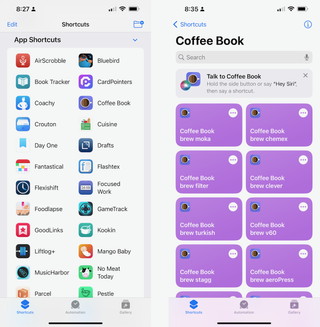
Found in the Shortcuts app underneath the newly-renamed Custom Shortcuts section, the new App Shortcuts will appear underneath the icons for apps that’ve supported the new APIs — if your app doesn’t support App Shortcuts, make sure to request the feature from the developer directly.
Developers define the set of functions that will be supported by App Shortcuts, and each function can have multiple variations of the same term — in theory, this means you can speak the same trigger phrase with different keywords to Siri and, ideally, the app should have the right option defined.
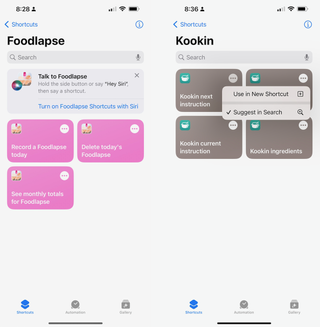
Each set of App Shortcuts has a prompt to add the set to Siri, which is also available to toggle on/off again under the Information icon on the same screen.
Plus, if you tap on the "..." button on the shortcut, you can tap Use in New Shortcut to add it as a custom shortcut, where you can add additional steps, change the name, and then place it in a Shortcuts widget.
Master your iPhone in minutes
iMore offers spot-on advice and guidance from our team of experts, with decades of Apple device experience to lean on. Learn more with iMore!
Siri Tips
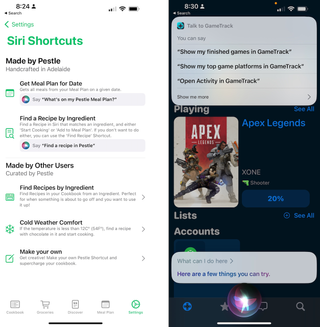
In order to discover your App Shortcuts in the native app experience, Apple has also provided Siri Tips to developers to pop up somewhat unobtrusively at relevant moments, like just after you physically take the action used in the shortcut.
Developers can also set up custom pages in their app’s settings to display all their shortcuts, plus Apple’s provided a stylized Shortcuts button to link back to the App Shortcuts page for that app.
And further, you can check which shortcuts are available from any app by asking Siri “What can I do here?” and she’ll respond with the possible options.
Spotlight Search
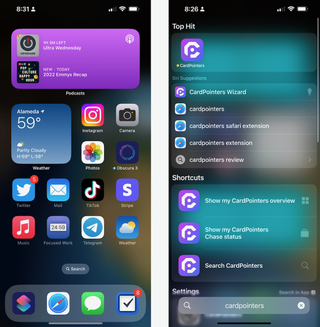
App Shortcuts are also a prominent addition to Spotlight Search, which itself is much more front-and-center thanks to Apple replacing the Home Screen indicators with a Search field on iPhone.
In iOS 16, individual shortcuts from an app’s App Shortcuts will appear in search results, taking up a small bar underneath the main app results — this gives iOS a command line-like tool for typing in exact commands and pressing enter to take that action.
It’s a Siri Shortcuts world now
Whether you’re used to Siri or a Shortcuts user, it’s clear that Apple continues to put their weight behind Siri Shortcuts as a system feature.
Not only has Shortcuts as a platform expanded to the Mac, but Apple followed up on its original Siri Shortcuts launch with a refined version that avoids up-front setup, integrates more natively into app’s experiences, and works much better with Siri overall.
It’s actually been quite confusing with Apple launching the feature as Siri Shortcuts, then mostly talking only about the Shortcuts app as an automation platform, only to now beef up the Siri side dramatically again.
This year, Apple has truly reminded us that Shortcuts is part of Siri, and the whole toolset is more than a feature reserved for power users who spend time setting it up — Siri Shortcuts is for everyone, for every app, and for every device.
Now, I just can’t wait to see where Apple takes things next.

Matthew Cassinelli is a writer, podcaster, video producer, and Shortcuts creator. After working on the Workflow app before it was acquired by Apple and turned into Shortcuts, Matthew now shares about how to use Shortcuts and how to get things done with Apple technology.
On his personal website MatthewCassinelli.com, Matthew has shared hundreds & hundreds of shortcuts that anyone can download, plus runs a membership program for more advanced Shortcuts users. He also publishes a weekly newsletter called “What’s New in Shortcuts.”
Most Popular





