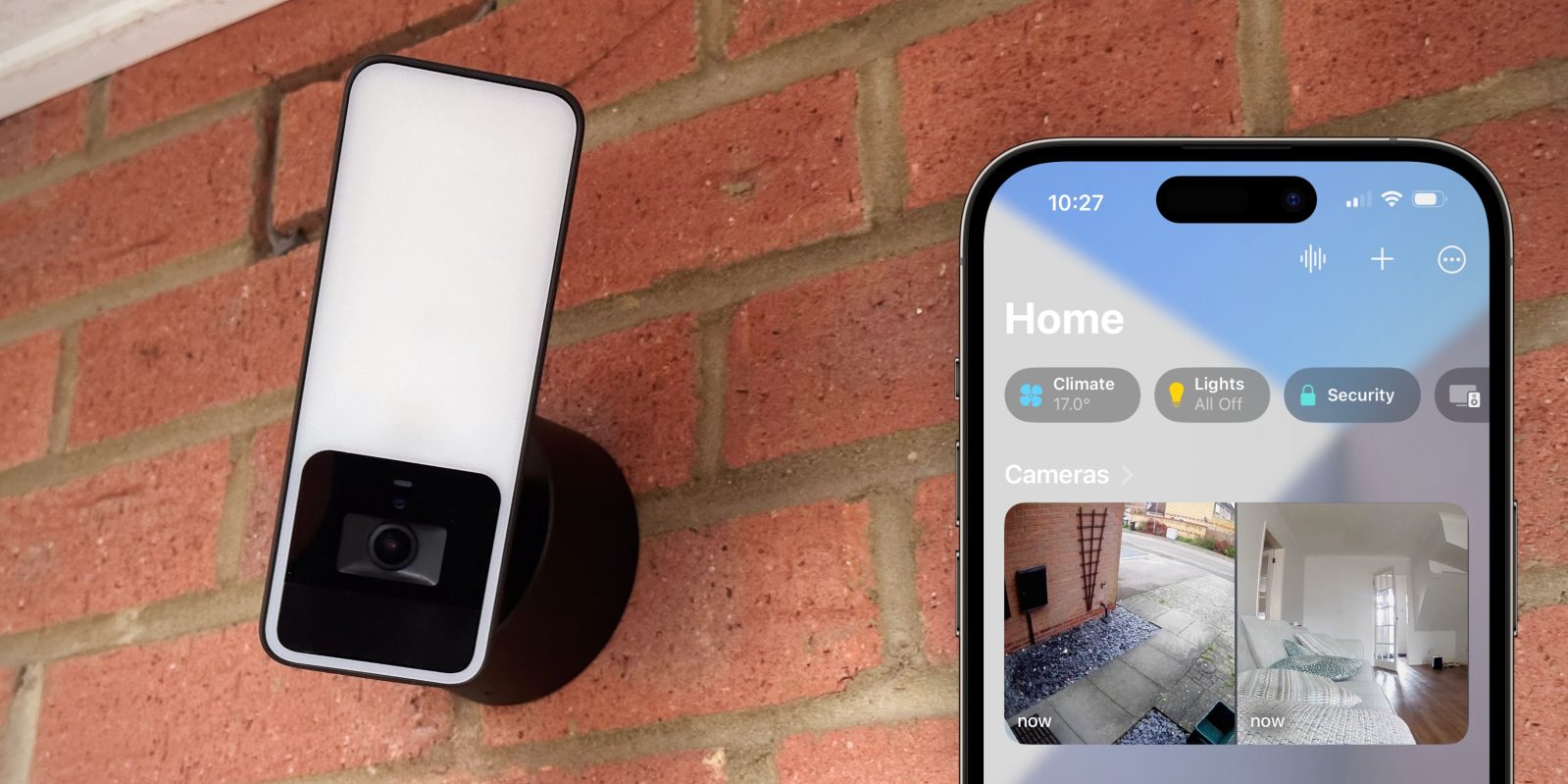
Eve Outdoor Cam is a sleek outdoor video camera for HomeKit, with integrated LED floodlight ideally designed to light up your driveway at night. I’ve been a fan of the Eve Indoor camera for a while, and my experience with the Outdoor Cam is similarly positive. HomeKit cameras are better than ever, thanks to significant user interface upgrades to the Apple Home app in iOS 16.
And HomeKit Secure Video support means clips are saved to your iCloud account in an end-to-end encrypted manner. To make things even more compelling, this set up requires no additional monthly subscription to use, assuming you pay for some iCloud storage. So how does Eve Outdoor Cam and the state of HomeKit Secure Video fare? Very well, for the most part …
Hardware design of Eve Outdoor Cam
The Eve Outdoor Cam feels solid and well built. I had someone help me install it, and even they remarked on the premium manufacturing of all the parts as they were putting it together. Build quality of the unit is high.
The simple black and white plastic appearance will fit in well with the decor of most home exteriors. It is not discreet but it is not meant to be, as it of course serves double duty as an outside light. Most of the front fascia is taken up by the white light window, although the actual physical LEDs stop just above the black camera bezel cutout.
Situated above the camera is a small status light. By default, it illuminates blue when the camera is on, and red when it is recording. I found the feeble blue/red glow detracted from the otherwise minimal design of the housing; thankfully, the status light can be turned off in the accessory settings.
Hardwired installation and simple software setup
Eve Outdoor Camera uses Wi-Fi for connectivity and is hardwired for power. This is nice because it means the camera can have a permanent network connection, with no need for battery saver sleep states … and you don’t have to worry about swapping batteries every few months.
Installation difficulty will vary based on your individual circumstances. I fortunately had an outside “dumb” motion-activated light near the front door already; it was a matter of removing that and rewiring the camera in its place. If you aren’t comfortable with wiring it yourself, it will be a quick job for an electrician, assuming you have an existing light fitting available to use. If you don’t have the wiring already in the wall, the endeavor will be much more complicated and possibly not worth the effort.
Once physically installed, set up could not be easier. Open the Home app, scan the HomeKit QR code on the sticker and the phone will find the camera, bring it on the network, add it to your home, and you’re basically done. Remember, a HomeKit hub (Apple TV or HomePod) is a prerequisite to be able to access the camera when away from your home network, and to use the HomeKit Secure Video recording features.
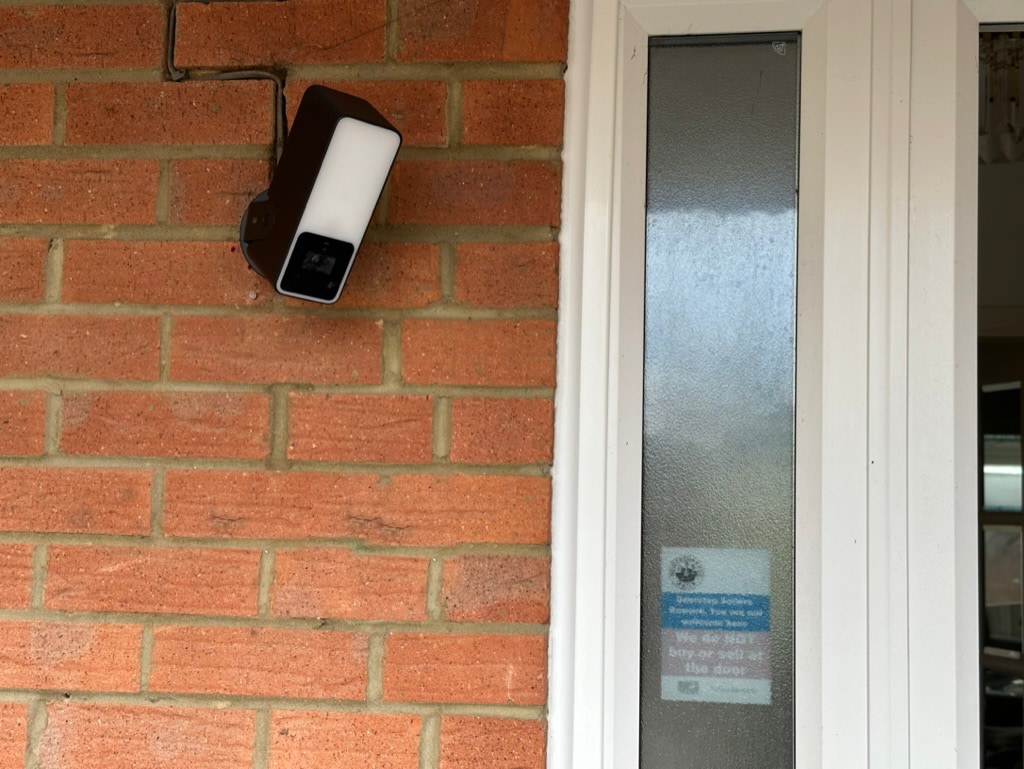
The camera’s mount allows for a wide degree of adjustment, with leeway for swivel and tilt. Aesthetically, it looks best if positioned straight on but I think most people will find they need to adjust it a bit. The range of angle adjustment combined with the camera lens’s own wide field of view means you should have confidence you will be able to find a good vantage point. Essentially, you just need a placement that puts the camera at or above door height.
If you want to trial this before you take the plunge and buy, hold up an iPhone where you intend to place the camera and snap a picture. The iPhone’s 0.5x lens produces a similar image to what you can expect from the Eve Outdoor Cam, in terms of field of view. (At the same time, check you have a stable 2.4 GHz Wi-Fi signal at the location.)
Floodlight is a convenient 2-in-1 bonus
The 2-for-1 nature of the unit is a big factor in its appeal. If you are going through the effort to hardwire a camera, it might as well do something else at the same time. As I said before, I replaced a nighttime outdoor light with the Eve Outdoor Cam.
I haven’t lost any light functionality. In fact, the camera is a better light than what I had before. The LED floodlight is much brighter, fills a wider area, and more customizable thanks to it being network connected.
Through the Eve app, choose whether the motion-activated light is active during the day, at night, or never.

You can also tweak the light’s on duration and degree of motion sensitivity. I changed the sensitivity from medium to high to avoid it triggering when cars on the road drove passed the house. These kind of controls are not typically found in “dumb” traditional outdoor lighting fixtures. One slight quirk is that Eve exposes a 0-100 brightness slider and ‘boost mode’ for the light. I didn’t find much visible difference when the light was set at the minimum or maximum level — it was on or it was off.
Because the Eve Camera light is exposed as its own accessory to HomeKit, you can also turn it on and off manually in the Home app, or with Siri voice commands, and use it as part of scenes and automations like any HomeKit smart light.
Eve Outdoor Camera quality
The camera resolution is rated at 1080p, like all HomeKit Secure Video cameras. The actual detail of the image doesn’t look that sharp — the stream is clearly compressed and quickly gets blurry when you zoom in — but it is more than fit for purpose. The wide angle lens means the image covers a large area, easily enough to watch over my front porch and driveway. The automatic camera exposure adjusts well to all lighting conditions, dawn through dusk. The frame rate is a little lacking, and I found recordings would occasionally miss out a couple of seconds. Nevertheless, it results in perfectly usable footage.
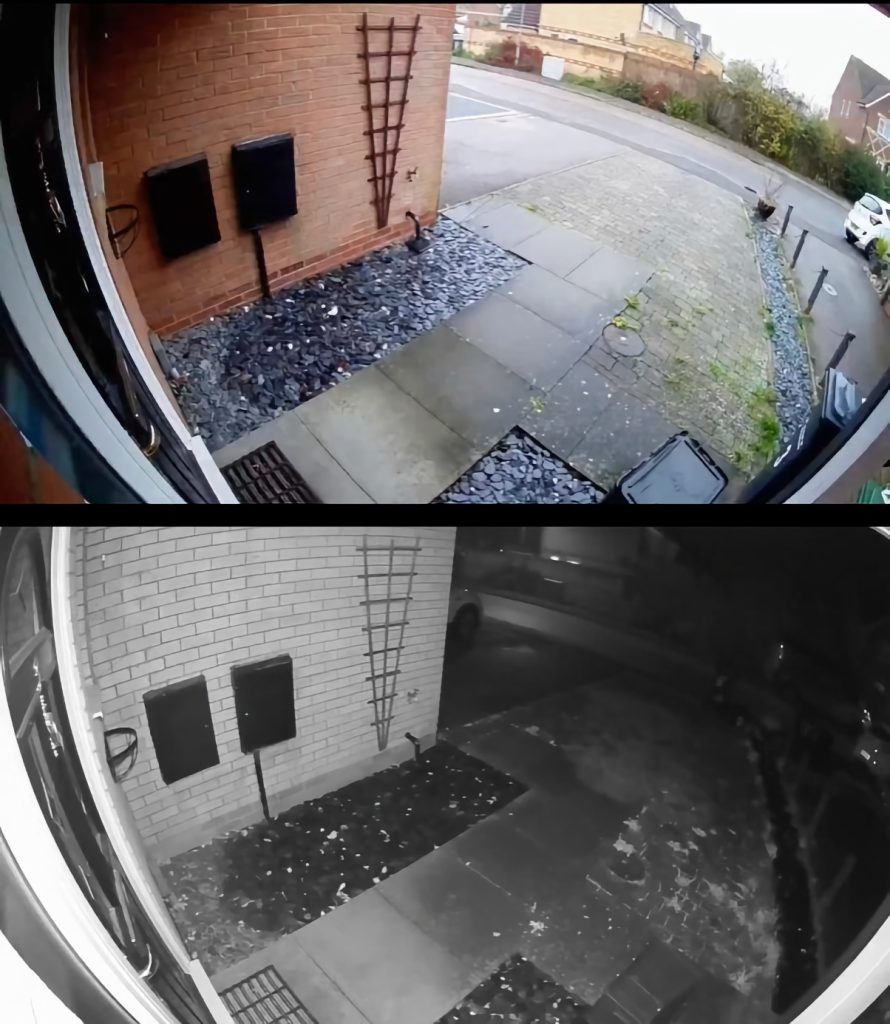
The night vision works superbly, enabling the camera to remain useful even in complete darkness. The range of the night vision is long; people or animals can be seen anywhere in the frame. You won’t want to hold protracted conversations over the integrated speaker and mic, but the audio quality is decent enough for short two-way talk session with someone waiting on the doorstep.
The mic is sensitive and will pick up footsteps or engine noise long before they come into the camera’s view; this can be a blessing or a curse depending on the circumstances.
Cameras in the Home app
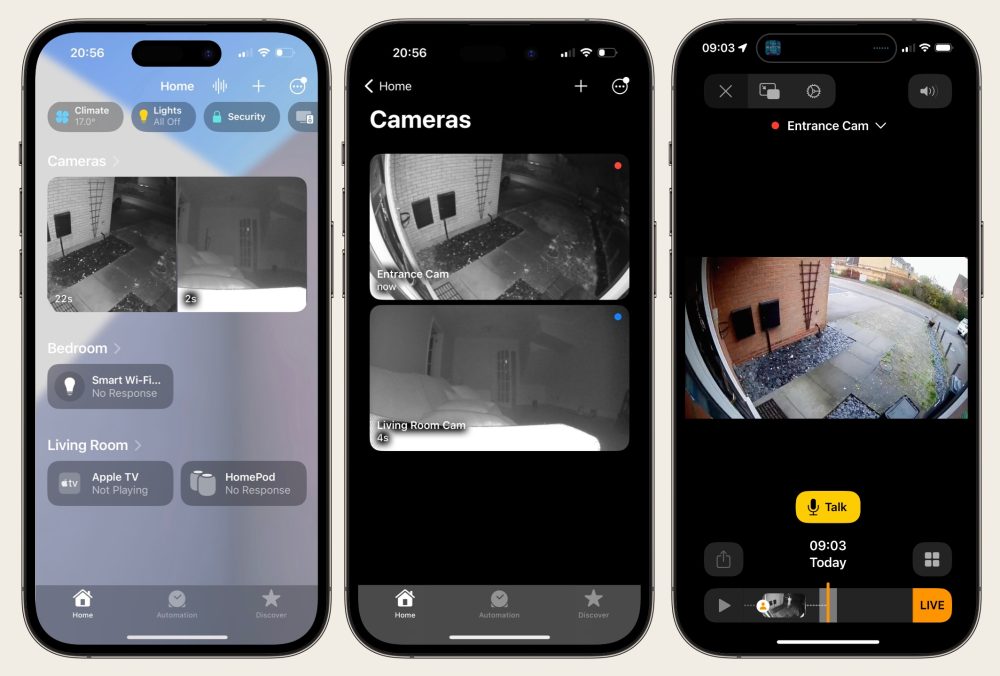
The display of cameras in the Home app is greatly improved in iOS 16. You can see your favourite cameras at a glance in the main root view, neatly laid out in a single large panel. The thumbnails show static image snapshots from each camera, refreshing approximately every fifteen seconds. View all cameras with larger thumbnails or tap on an individual camera thumbnail to maximize. The full-screen layout activates the current live camera feed, and includes a timeline so you can scroll back through past recordings.
Recordings with HomeKit Secure Video
HomeKit Secure Video means the Eve Outdoor Camera output is continuously streamed to a HomeKit hub in the home — like an Apple TV or HomePod — for processing. Recordings can be enabled or disabled separately depending on your geolocation. If you don’t want a camera recording — or even activated at all — while you are at home, you have that option.
The HomeKit system is in charge of saving clips when motion occurs, and sending notifications. If you are super serious about security, you may want to keep a 24/7 rolling camera stream. HomeKit Secure Video does not support that, so you’ll have to look elsewhere.
For most home uses, though, only recording clips of activity is really what you want — hours and hours of footage of nothing happening is useless. HomeKit camera recordings are stored in iCloud for up to ten days. The Home app lets you export clips to a file if you need to keep them longer term, or send them to others. You need a paid iCloud account for the cloud recordings feature to be available, but they don’t count towards your storage quota.
Camera notifications are rich and useful
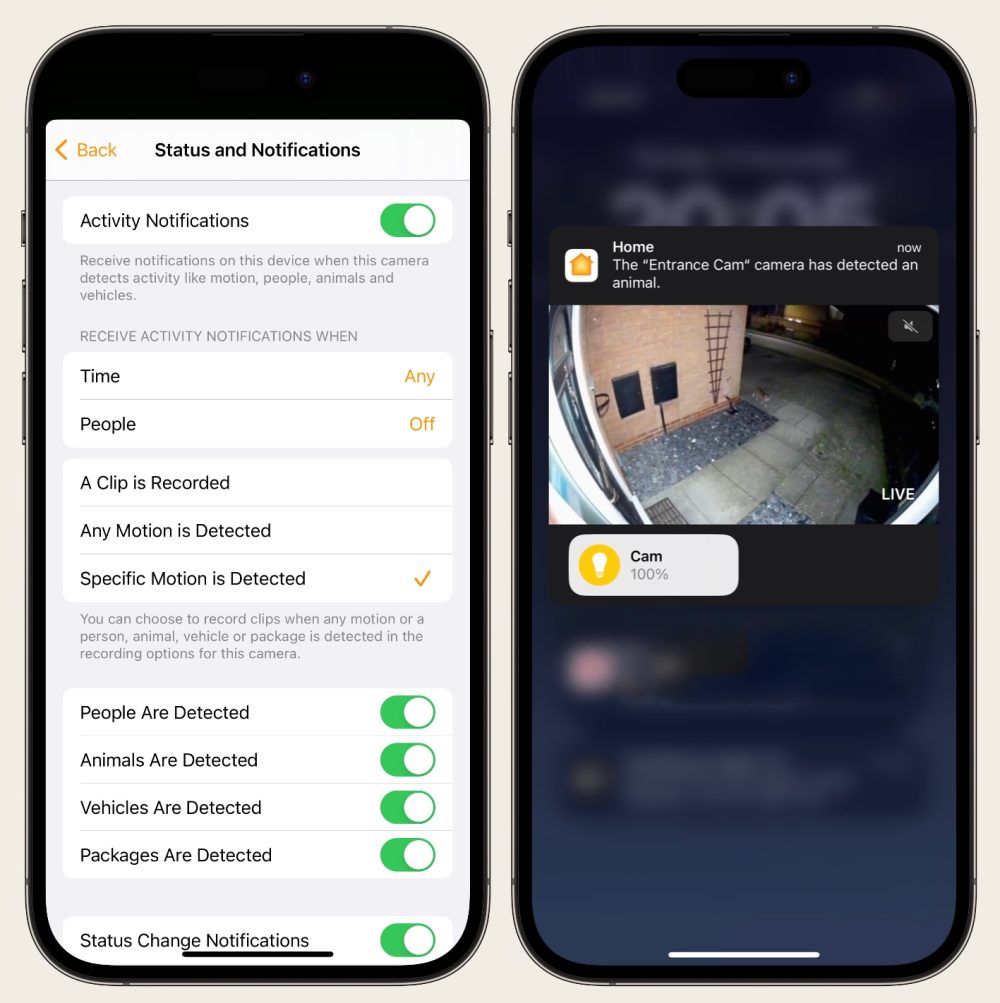
The Home app can notify when any motion occurs or when specific subjects of motion are recognized; the system can separably detect people, animals, vehicles and packages. If you want to be alerted when a person is at the door, but don’t care about the neighbourhood cat walking across the frame, you can do that. Futhermore, face recognition means HomeKit will try and recognize exactly who is in the video (based off the People categories in your Photos library); mute notifications entirely from selected persons. I use the face recognition feature to ignore notifications of myself arriving home.
All of these smarts make for some really rich notifications. Here’s some examples:
- The ‘Entrance Cam’ camera has detected a person.
- The ‘Entrance Cam’ camera has detected an animal. The Entrance Cam camera has detected a person and a package.
- The ‘Entrance Cam’ camera has detected a person who may be [name].
The notification content includes a short video clip of the activity, a button to view the current live feed inline, and shortcuts to accessories in the same zone as the camera (like the camera’s own flood light).
The cross-platform nature of the Home app means these alerts arrive on all your devices. What’s really cool is on Apple TV, notifications come in as a PIP window in the corner of the frame, on top of whatever you’re watching. These are the kind of integrations where Apple shines, and where non-HomeKit solutions will fall short. It shouldn’t be understated how useful it is that the Home app is available on every Apple device — I can check in on my cameras on the Mac, or even my watch, whenever I please. How many third party security systems even have an app for anything but the iPhone?
Notification controls are not fine-grained enough
However, for all of the notification customization options I just described, the Home app needs even more. This is something outside of Eve’s purview, as all of the HomeKit handling is managed by Apple software. We have to hope future OS updates include improvements in this department.
A big frustration for me is that the people detection system cannot discern between a person facing towards the camera, or facing away. With my Eve Outdoor Cam in situ looking out onto the driveway, it sees people approach but it also sees people leaving. Therefore, I get a notification going off almost any time that I, or anyone else, leave the house. HomeKit detects a person in frame so the notification triggers, but face recognition cannot kick in as my head is facing the opposite way. This may sound like a small thing, but a pointless notification every time someone leaves the house quickly becomes a source of daily annoyance.
Another complaint I have is that you cannot tell the system to silence repeated alerts of the same person. Let’s say it is trash night, and you are walking in and out the house several times. HomeKit will trigger an alert each time it sees you. I’d love a setting that allows for a short grace period when the same person is seen again.
You can’t manage the enabled state of activity detection with automations at all. For instance, I can imagine one theoretical mitigation of the ‘person leaving’ problem. Set up a motion sensor in the hall; if motion detected, disable camera notifications for the next minute. This would eliminate all the false positives caused by people leaving the house. Unfortunately, this isn’t possible. A switch for camera control is not exposed to as an automation target (so the light of the Eve Outdoor Camera can be automated, but not the camera part).
Eve Outdoor Cam only works with HomeKit
A persistent question with HomeKit and smart home stuff in general is reliability. If you hunt out online, you can find plenty of people with HomeKit issues. I know geofencing rules are particularly nebulous, and iOS 16 time-based automations just refuse to activate for some folks. At least in my experience, as one person, it all works well enough for me to be happy.
I have one occasional glitch in which the Home app will not let me view the Eve camera’s live stream because it says someone else is currently doing that (you can only view from one device at a time), but I know no device is active. I have seemingly narrowed this down to a bug with the Home app on Mac, as I have found that opening Activity Monitor and quitting the homed processes releases the hanging resources and returns the camera to normal function.
Eve’s dependence on HomeKit means no additional accounts to manage, no extra cloud service to pay for, and seemingly better performance than some competitors that treat HomeKit as an afterthought. But be aware that if you ever fall out of favor with HomeKit, the camera doesn’t work with anything else. If you have Android-using members of your household, tough luck.
Wrap-up

With the Apple ecosystem exclusivity in mind, I can wholeheartedly recommend the Eve Outdoor Cam. Smart home cameras are somewhat of a luxury item, and the Eve camera is certainly not cheap … but they sure are nice once you have them. The ability to check in on my driveway from anywhere — and get alerted if someone is approaching the house — provides peace of mind that is hard to quantify. Being able to talk to someone at the door in a pinch is a bonus, like a pseudo smart doorbell. Combining a hassle-free camera with a motion-activated floodlight makes for a very compelling all-in offering.
You can buy Eve Outdoor Cam here for $249. I tested the black version for this review. A white edition model is also available.
FTC: We use income earning auto affiliate links. More.
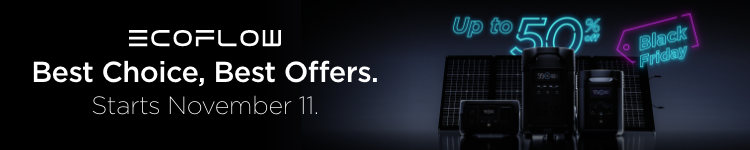



Comments