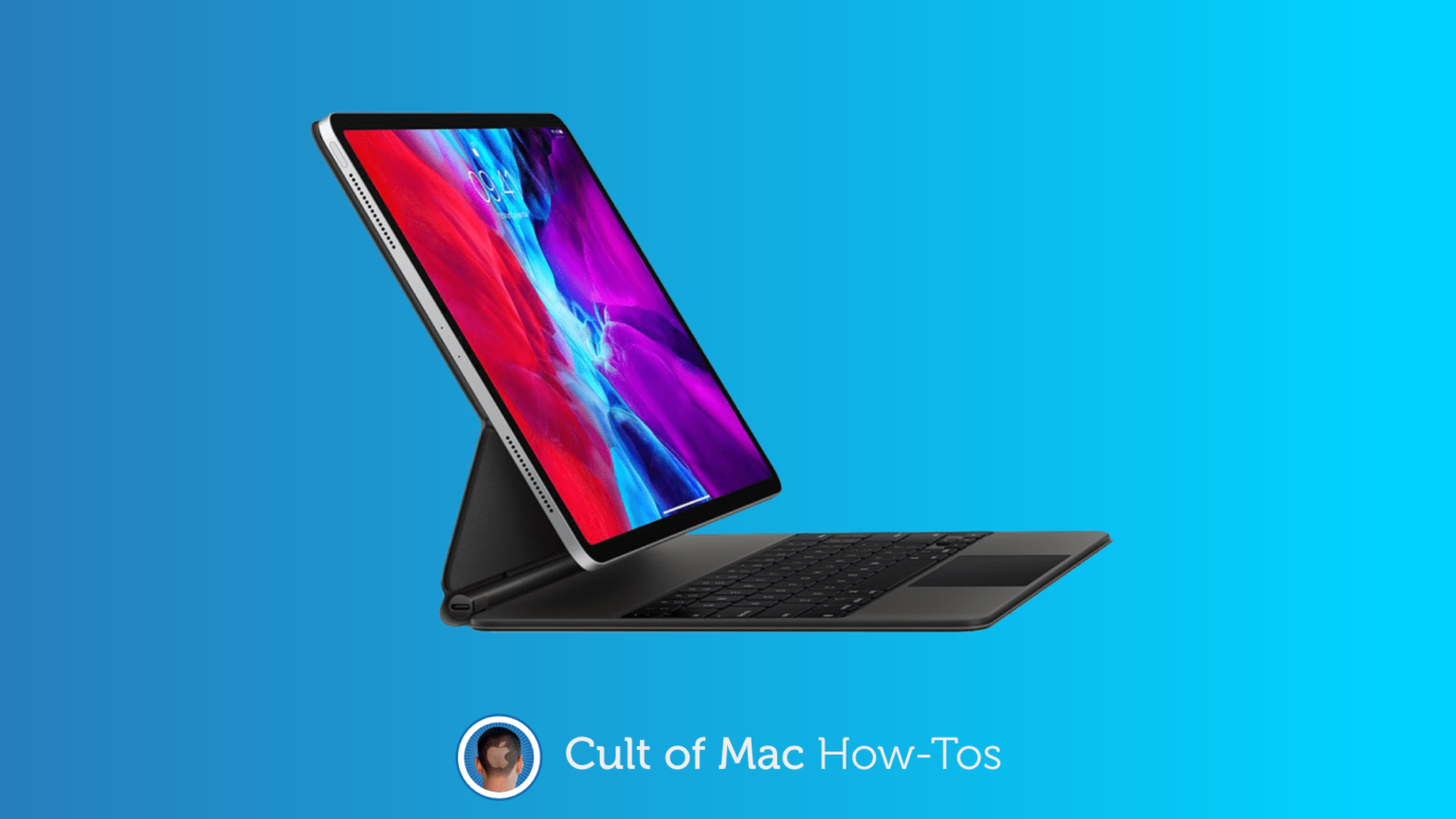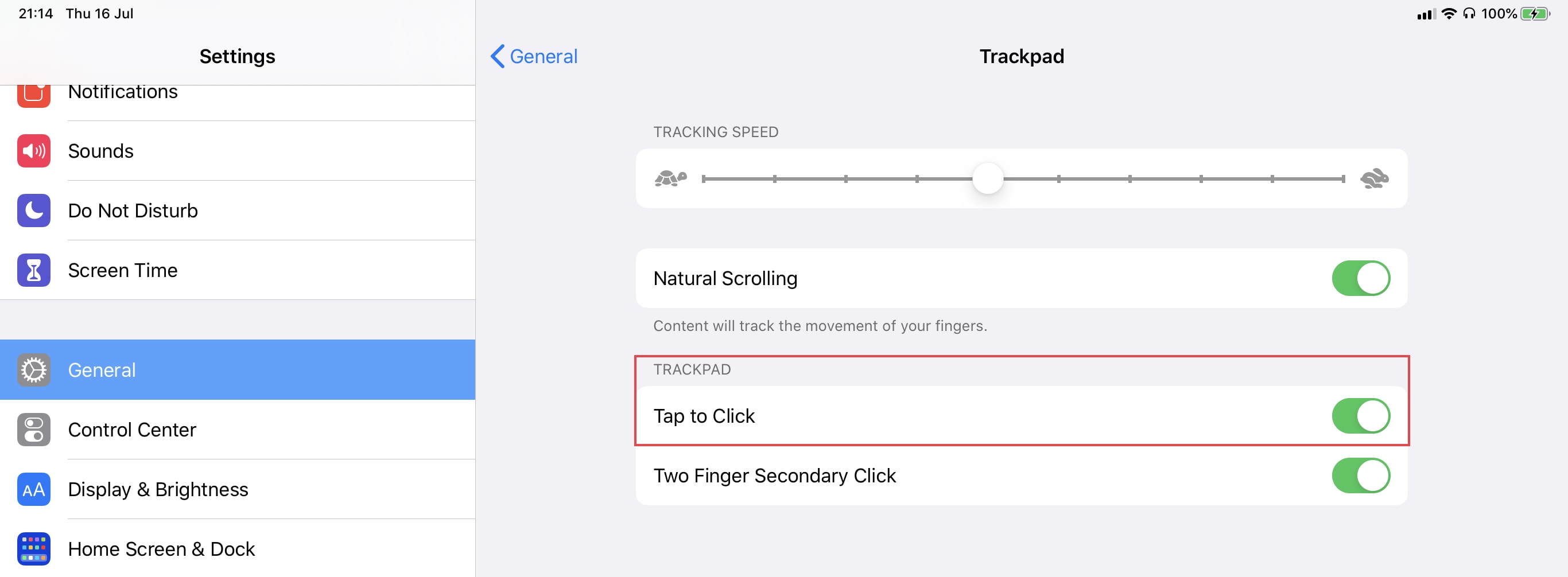If you’ve ever used the brilliant Magic Keyboard for iPad Pro late at night, while someone sleeps quietly beside you, you’ve probably noticed that clicking its trackpad is too darn loud! But you can avoid it.
With one simple settings change, you can use a silent tap to click instead. Here’s how.
We would recommend a Magic Keyboard to anyone who wants to use their iPad Pro to be productive. Sure, there’s room for some improvement here and there, but it’s still pretty spectacular.
And with a few software tweaks, you can make it even better. You can add an Escape key, manually change the brightness of its backlit keyboard, and enable Tap to Click for a much quieter experience.
Here’s how to do the latter.
Enable Tap to Click for iPad Pro’s Magic Keyboard
While you’re in this menu, you might also want to adjust trackpad scrolling speed if the default setting doesn’t quite live up to your expectations.
With Tap to Click enabled, you don’t need to depress the Magic Keyboard’s trackpad all the way to register a click. Simply tap it in the same way you would tap iPad Pro’s touchscreen.